In Excel, there are two reference styles. A1 reference style and R1C2 reference style. These two reference styles can help us find the cell by the cell address. Some functions return these two addresses through the argument settings.
A1 Reference Style
In the Excel worksheet, any cell can use its column’s letter plus the row’s number as its location marker. For example, A1 represents the address of the first cell in the worksheet, this reference is called A1 reference style. A1 reference style is composed of column letters and row numbers, is the default excel reference style used.
Example:
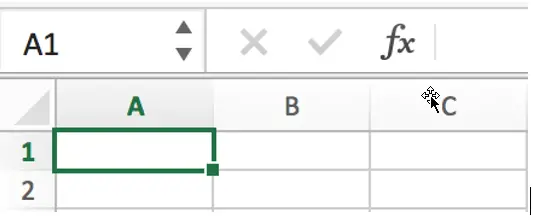
In the worksheet name box, enter a combination of letters and numbers on behalf of the cell address, you can quickly locate the cell through this address, note that the reference style of A1 must be the letters in the first, the numbers in the second, and the input cell address cannot be beyond the scope of the worksheet.
A simple example, type D3 in the name box, in alphabetical order, “D” for the fourth column and “3” for the third row, so you can quickly find the fourth column and the third row in the worksheet.
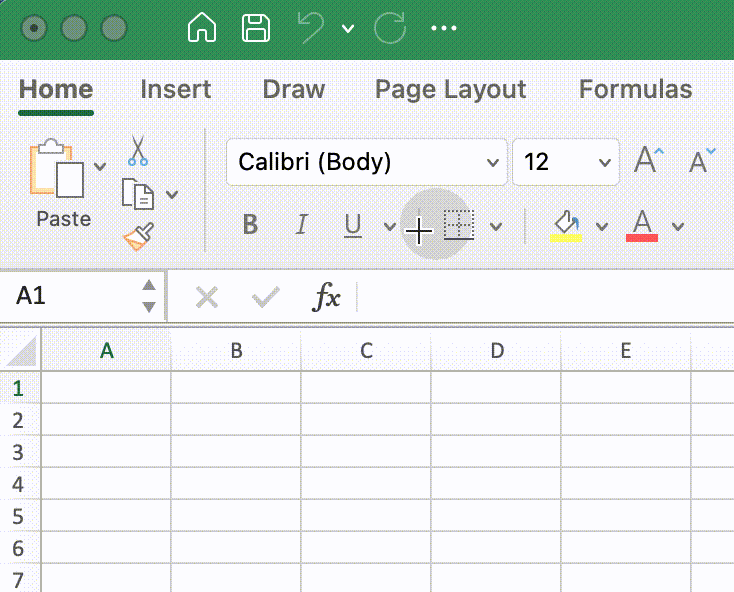
R1C1 Reference Style
In addition to the A1 reference style, excel has another reference style, namely the R1C1 reference style. By the letter abbreviation in front of the number, we can guess that “R” stands for row and “C” stands for column. R1C1 reference style is a combination of letters + numbers “r (row initials) + row number + c (column initials) + column number” to mark the position of the cell. This way of marking is a bit like the X-axis Y-axis coordinates in mathematics, you can visually see the position of the cell.
When R1C1 referenced style is activated in Excel worksheet, the column labels are changed from the default alphabetic labels to numeric labels.
Example:
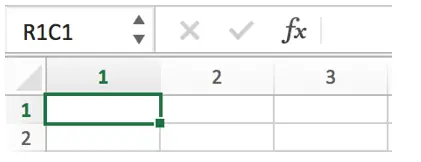
Unlike the A1 reference style, the R1C1 reference style has the rows in front and the columns in the back. In the worksheet name box, enter RnCm, it means the cell address of the nth row and mth column. For example, if you enter R3C4 in the Name box and press Enter, the cursor will be located at the intersection of the third row and fourth column, which is D3 in the A1 reference style.
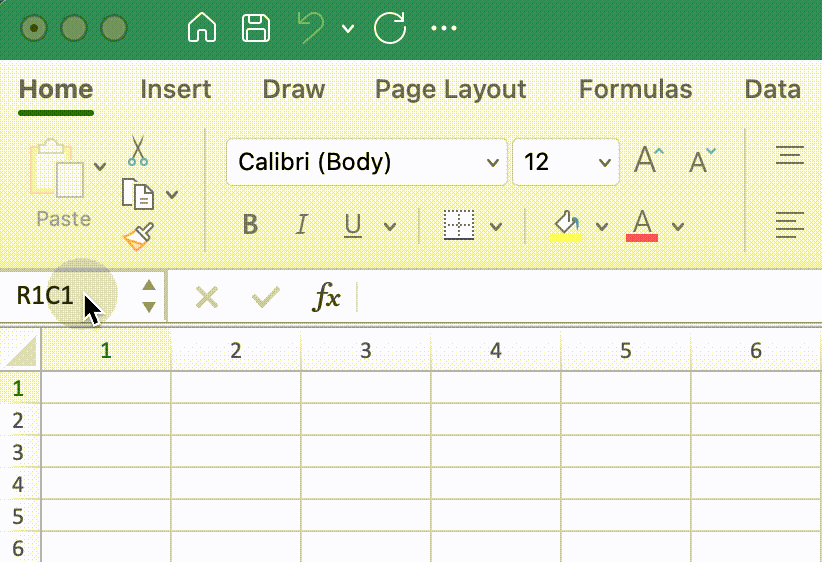
How to Activate R1C1 Reference Style
You can follow below simple steps to activate R1C1 reference style in Excel worksheet.
Excel for Mac:
Go to [Excel] -> click [Preferences] -> click [Calculation] icon under [Formulas and Lists] -> check on [Use R1C1 Reference Style] in [Calculation Options] field.
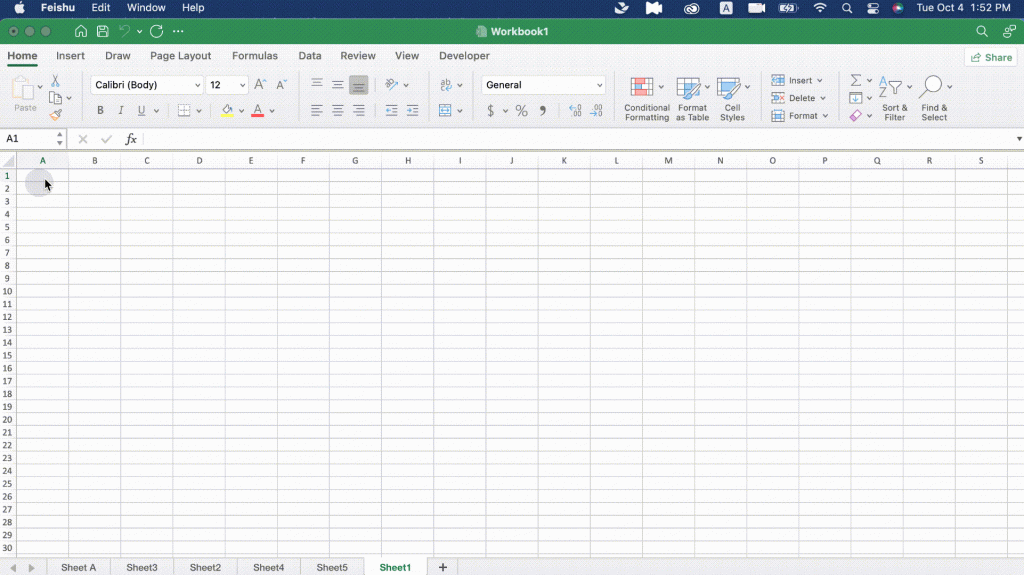
Excel for Windows:
Go to [File] Tab -> click [Options] -> click [Formula] tab -> check on [R1C1 Reference Style] in [Working with formulas] field.

After R1C1 reference style is activated, the excel worksheet column markers will be displayed in numbers.
Leave a Reply
You must be logged in to post a comment.