This post will guide how to add blank as one option in the data validation list in excel. How do I add a blank in data validation list. How to add a data validation drop-down list with empty cell as an option in excel. How to put a blank option into a data validation list as the first option of the drop-down list in excel.
Table of Contents
1. Add Blank in Data Validation List
If you have a list of data in your worksheet and you have created one data validation drop-down list and you want to put a blank into the existing data validation list as the first one option in the drop-down list. You can do the following steps:
Step1: you need to add one blank cell above the data list that be used to create a data validation list.
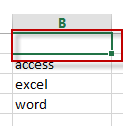
Step2: select one blank cell that you want to add the data validation list. Such as: Cell C1
Step3: go to DATA tab, click Data Validation command under Data Tools group. The Data Validation dialog will appear.
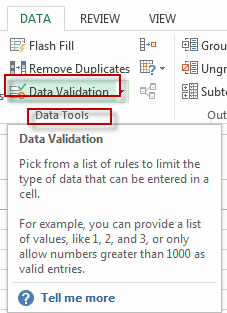
Step4: select List option form the drop-down list of Allow list box, and uncheck the checkbox of Ignore blank, then select the source cell.
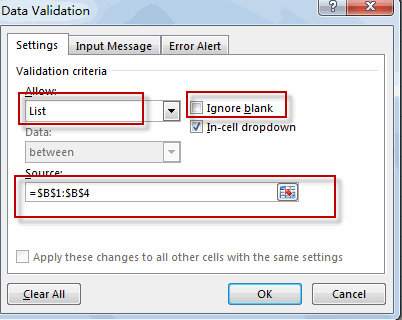
Step5: click OK button.
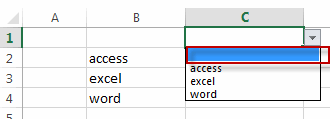
You will see that a blank option has been added into the data validation list.
2. Video: Add Blank in Data Validation List in Excel
This video will demonstrate how to add a blank option to a data validation list in Excel, which can be useful when you want to allow users to select no value or reset a selection.
Leave a Reply
You must be logged in to post a comment.