To add or subtract workdays days from a date, respecting holidays but assuming a 7-day week: you can use the WORKDAY.INTL function with an argument that tells it how many days should be subtracted/added as well as which specific holidays to ignore. In our formula below C2 for this example:
=WORKDAY.INTL(A2,B2,"0000000",A7:A8)
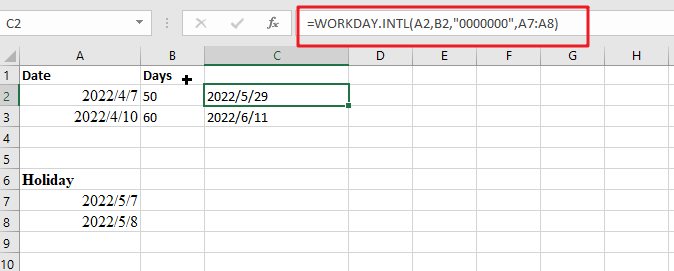
With this formula, you can have a Thursday evening deadline instead of Monday afternoon! This means that all days in the week are treated as working hours. With two holidays in range A7:A8 and weekends set using the special syntax “0000000“, your work will be done by 5/29/2022, at midnight PST.
Table of Contents
Explanation
WORKDAY.INTL allows you to calculate a date in the future or past that respected holidays and weekends with its special codes for designating which days are considered as such, but using masks is more flexible since it allows any day of the week to be designated into being treated like weekend ones & zeros!
You can calculate the number of days required to complete your project in an official workplace with this handy formula. Simply multiply Saturday’s total hours by 0,8 and add it onto Sunday-Friday count!
To add days excluding weekends, simply do the following:
Type this formula =WORKDAY(A2, B2) into the blank cell, and press Enter key to get your answer.
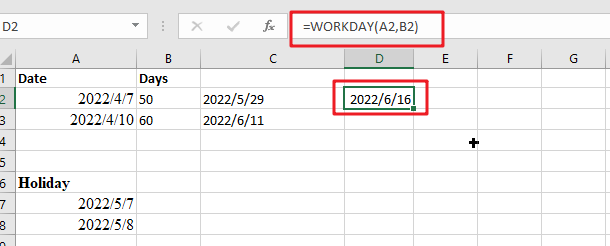
Tip: To change the start date of your spreadsheet, simply enter “A2” as desired. This will allow you to input future dates into B2 for each day added on top!
We have now reached the end date, which adds 50 business days, excluding weekends.
Note: The number you’re trying to math is a 5-digit one, so in order for it to show up on your screen correctly formatted as date, click Home > Number Format > Short Date. See screenshot:
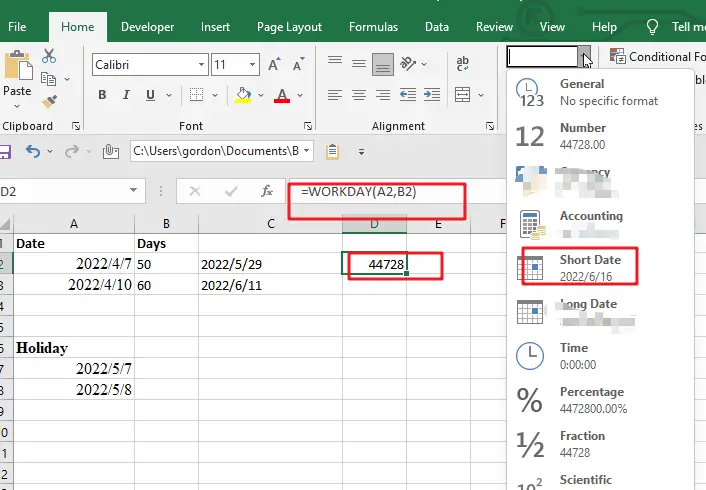
Now that you have cells containing all of your holiday data, excluding weekends and any other days we want is easy.
Type this formula =WORKDAY(A2, B2, A7:A8) in blank cells and hit the enter to see the result.
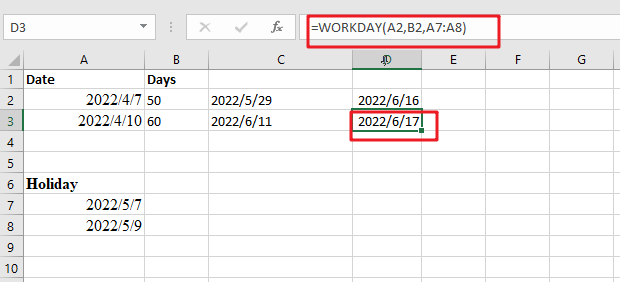
Tip: To create a formula that excludes holidays, use this equation. A2 is the start date, and A7:A8 are days you want to be excluded from your calculation.
Related Functions
- Excel WORKDAY function
The Excel WORKDAY function returns a serial number that represents a date that is the indicated number of working days before or after the starting date you specified.The syntax of the WORKDAY function is as below:=WORKDAY(start_date, days, [holidays])… - Excel WORKDAY.INTL function
The Excel WORKDAY.INTL function returns the serial number of the date before or after a specified number of workdays.The syntax of the WORKDAY.INTL function is as below:= WORKDAY.INTL (start_date, days, [weekend], [holidays])…