This post will guide you how to assign Macros to the Ribbon and the Quick Access Toolbar in Excel. You can assign a macro to a custom tab on the ribbon or a custom button on the Quick Access toolbar in Excel. You can click the custom button to run the VBA macro.
Table of Contents
Assign Macro to the Ribbon
If you want to assign a macro to a custom group on a custom Ribbon tab, just do the following steps:
#1 right click on any ribbon tab name or anywhere on the Ribbon, and select Customize the Ribbon from the drop down menu list. The Excel Options window will open.
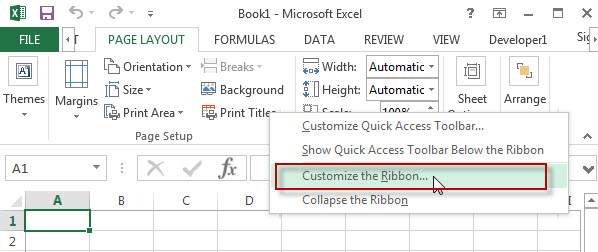
#2 select Macros from the Choose Commands from drop-down list box. And it will list the names of all existing macros in your current workbook.
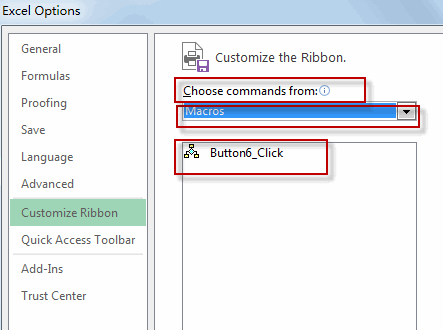
#3 create the New Tab button to create a new custom group and New Tab item to the Main tabs list. Click the New Tab (Custom) item that you just created, then click Rename button to rename it. Click the New Group (Custom) item, then click Rename button to rename it.
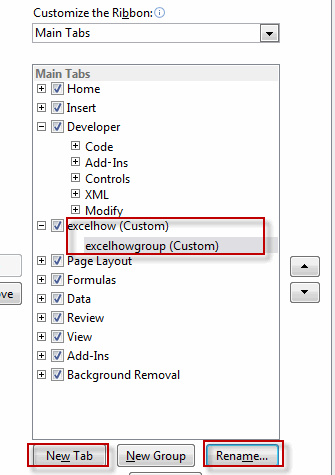
#4 select the custom group that you just added, and then click the name of the macro that you want to add into the custom group. Then click Add button.

#5 you will see that the selected macros have been added into the custom group.
#6 click OK button.
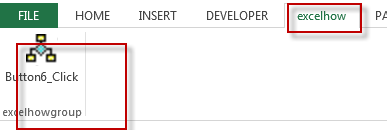
You will see that the name of the macro will appear on a button on the custom tab of the Ribbon.
Assign Macro to the Quick Access Toolbar
You can also assign macro to a custom button on the Quick Access Toolbar, just need to do the following steps:
#1 click the Customize Quick Access Toolbar button, and select More Commands from the drop-down menu list.
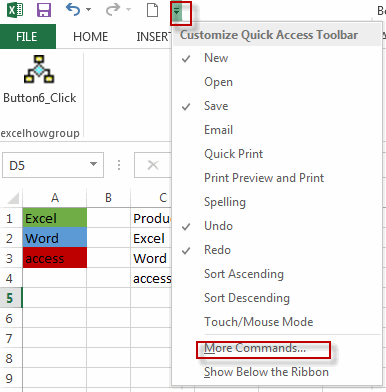
#2 The Excel Options dialog box will open, and the Quick Access Toolbar menu will be selected by default.
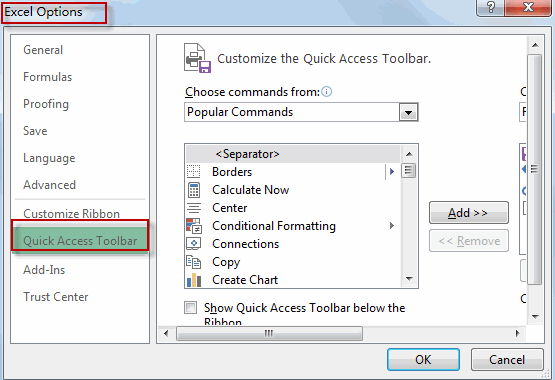
#3 select Macros from the Choose Commands from drop-down list box. And it will list the names of all existing macros in your current workbook.
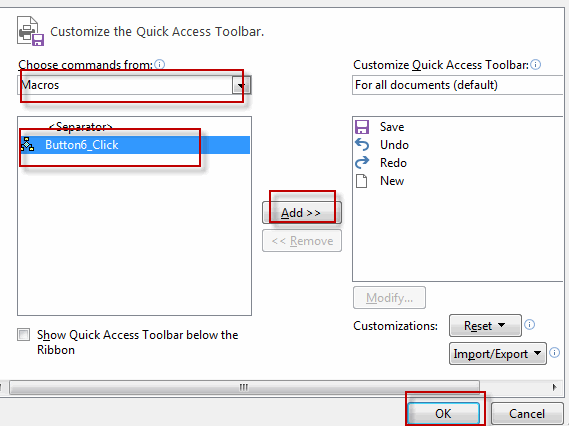
#4 select the name of the macros that you want to add into a custom button on the Quick Access Toolbar. Click OK button.
#5 you will see that a macro icon will appear on the Quick Access toolbar.
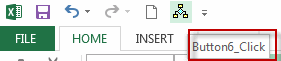
Leave a Reply
You must be logged in to post a comment.