This post will guide you how to avoid rounding errors in floating point arithmetic in excel. How do I avoid rounding errors in formula results in excel. Many combinations of arithmetic operations on floating point numbers may produce results that appear to be incorrect by very small amounts or rounding errors in cell, how to avoid this error.
Avoiding Rounding Errors
You can use the Precision as displayed option to avoid rounding errors for floating point arithmetic in excel. Just do the following steps:
#1 go to File tab, click Options, the Excel Options dialog will appear.
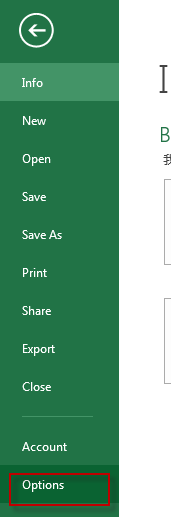
#2 click Advanced tab, select the workbook that you want in the When calculating this workbook, check the Set precision as displayed box, and click OK button.
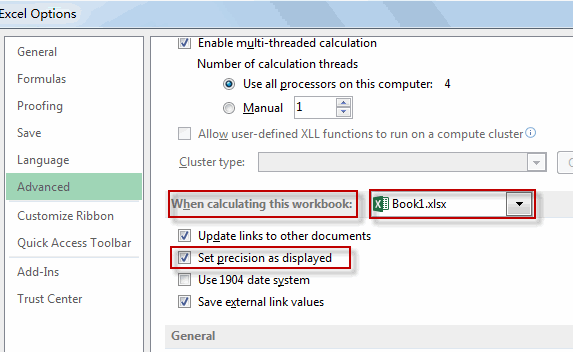
#3 right click the cells that you want to format, and click Format Cells from the drop-down menu list. The Format Cells dialog will appear.
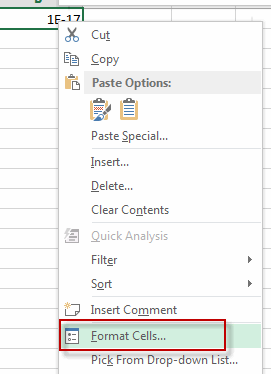
#4 switch to Number tab, click Number under Category list, then type a number into the Decimal places box to set the number of decimal places that you want. Click OK button.
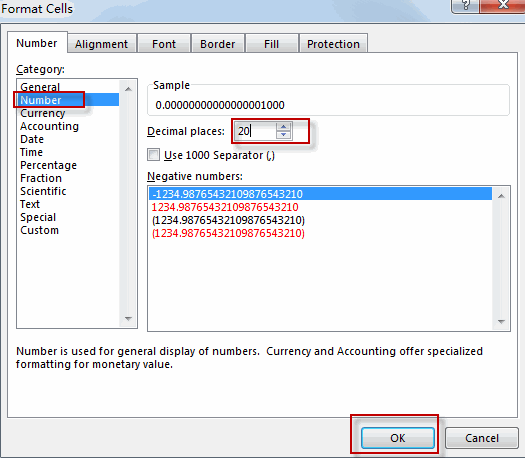
#5 let’s see the result.
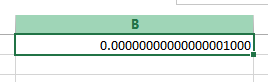
Leave a Reply
You must be logged in to post a comment.