The article demonstrates how to check if a range of cells is blank or empty by ISBLANK and other functions to recognize empty cells in Google Spreadsheets and take appropriate action based on their status.
There are several circumstances in which you need to determine if a cell is empty or not. If a cell is blank, for example, you may want to add, count, copy a value from another cell, or do nothing. ISBLANK is the appropriate function to employ in these situations, occasionally alone, but most often in conjunction with other Google Sheets functions.
Table of Contents
ISBLANK in Google Sheets – a few points to keep in mind
The critical item to remember is that the ISBLANK function in Google Sheets recognizes actually empty cells, that is, cells that contain nothing: no spaces, no tabs, no carriage returns, or anything else that looks blank in a view.
ISBLANK returns FALSE for a cell that seems to be blank but is not. If a cell includes any of the following, this behavior occurs:
=IF(A1>"", A1, "") //yields an empty string
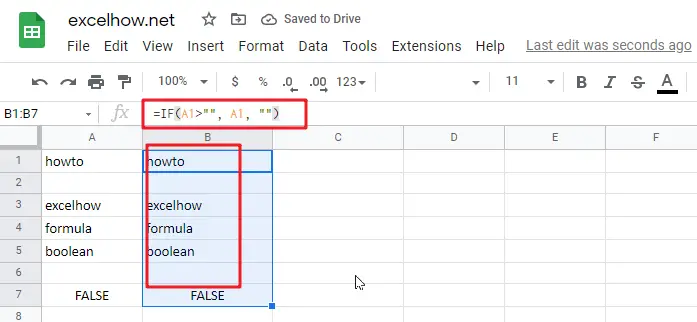
Imported zero-length string from an external database or as a consequence of a copy/paste operation.
Spaces, apostrophes, non-breaking spaces ( );, linefeeds, and other non-printing characters are permitted.
How to utilize the ISBLANK function in Google Sheets
To obtain a better grasp of the ISBLANK function‘s capabilities, consider these practical applications.
If a cell is blank in Google Sheets, then
Because Google Spreadsheets does not have an IFBLANK function, you must use IF and ISBLANK to test a cell and execute an action if it is empty.
The general version is as follows:
=IF(ISBLANK(B1), "open", "completed")
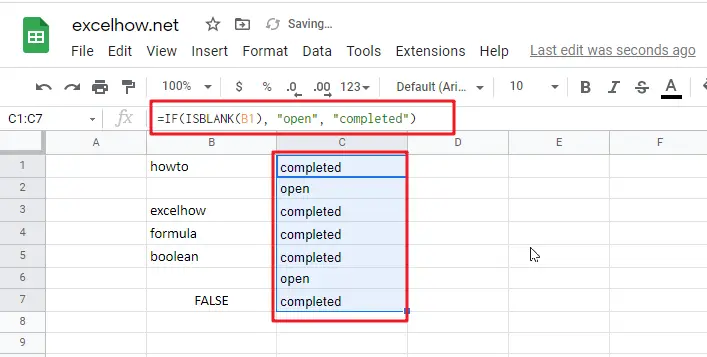
To demonstrate, let’s verify whether a cell in column B (delivery date) has any data. If the cell is empty, output “Open”; if it is not empty, produce “Completed”.
Please keep in mind that the ISBLANK function only returns cells that are completely blank. ISBLANK returns FALSE if a cell contains anything invisible to the human eye, such as a zero-length string.
If any cell in range is blank, then do something
There are many techniques to check a range of cells in Google Sheets for empty cells. We will use an IF statement to output one value if the range has at least one empty cell and another value if the range contains no empty cells. The logical test is performed by calculating the total number of empty cells in the range and then determining if the count is larger than zero. This may be accomplished via the use of COUNTIF function.
Related Functions
- Google Sheets ISBLANK function
The Google Sheets ISBLANK function returns TRUE if the value is blank or null.The syntax of the ISBLANK function is as below:= ISBLANK (value)… - Google Sheets IF function
The Google Sheets IF function perform a logical test to return one value if the condition is TRUE and return another value if the condition is FALSE. The IF function is a build-in function in Microsoft Excel and it is categorized as a Logical Function.The syntax of the IF function is as below:= IF (condition, [true_value], [false_value])…. - Google Sheets COUNTIF function
The Google Sheets CHOOSE function returns a value from a list of values based on index. The syntax of the CHOOSE function is as below:=CHOOSE (index_num, value1,[value2],…) …