This post will guide you how to combine a data column and time column into one column in Excel. How do I quickly combine data and time in the different cells into one cell in your Worksheet. For example, if you have two columns and one column contain date values and another column contain time values, and you want to combine date cell and time cell into one single cell, how to achieve it. Let’s see the following detailed steps.
Table of Contents
Combining Date and Time into One Cell
To combine the date in one cell and time in another cell in Excel, you can use the TEXT function in combination with the concatenation operator to create a new formula. Like this:
=TEXT(B1,"m/dd/yy ")&TEXT(C1,"hh:mm:ss")
You need to type this formula into a blank cell and then press Enter key in your keyboard, and drag the AutoFill Handle over other cells to apply this formula to combine date and time.
The First Text function will format the text string based on the date format provided in the second argument. And the second Text function will format the text string based on the time format provided in the second argument.
Let’s see the result:
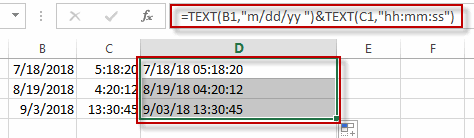
You can also directly use add operation to combine date and time values from the different cells into one single cell. Like this:
=B1 + C1
Type this formula into a blank cell, and then press Enter key.
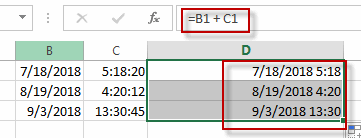
Related Functions
- Excel Text function
The Excel TEXT function converts a numeric value into text string with a specified format. The TEXT function is a build-in function in Microsoft Excel and it is categorized as a Text Function. The syntax of the TEXT function is as below: = TEXT (value, Format code)…
Leave a Reply
You must be logged in to post a comment.