In excel, we can use Replace function in combination with Text function to replace date characters that are part of the text string. And this post will guide you how to use TEXT function as the first arguments to replace text string in REPLACE function in excel 2013.
We have talked in the previous post that the TEXT function will return a text string, so the returned result of Text function can be as the first argument in the REPLACE function.
The Excel REPLACE function replaces all or part of a text string with another text string
The syntax of the REPLACE function is as below:
= REPLACE(old_text, start_num, num_chars, new_text)
Table of Contents
Combining the Replace function with Text function
Assuming that there is a date list in Column B, and you want to replace all month name to “DEC”. As the date is recognized as numeric value in excel, you must convert the date as text string using TEXT function. So we can write down the following REPLACE function:
=REPLACE(TEXT(B1,”dd-mmm-yyyy”),4,3,”DEC”)
We can enter the above REPLACE formula into Cell B1, then drag the Fill Handle to the entire Column B. it will apply for the other cells for this formula. Then you will get the expected results. Let’s see the following screenshot:
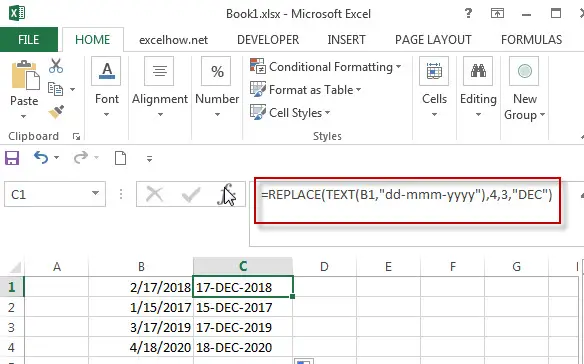
Related Formulas
- Excel Replace function with numeric values
how to replace a numeric characters within a text string using another numeric characters. This post will guide you how to use REPLACE function to replace numeric characters using another numeric characters in one text string….
- Combining the Replace Function with FIND Function to Remove Text
If you want to remove the characters before the hyphen character, then you need use FIND function to get the position of hyphen in the text, then combine with the REPLACE function ..
Related Functions
- Excel Replace function
The Excel REPLACE function replaces all or part of a text string with another text string.The syntax of the REPLACE function is as below:=REPLACE (old_text, start_num, num_chars, new_text)… - Excel Text function
The Excel TEXT function converts a numeric value into text string with a specified format. The TEXT function is a build-in function in Microsoft Excel and it is categorized as a Text Function. The syntax of the TEXT function is as below: = TEXT (value, Format code)…
Leave a Reply
You must be logged in to post a comment.