This post will guide you how to convert scientific notation to text or a number in Excel. How do I convert excel scientific to text with a formula in Excel.
Table of Contents
1. Convert Scientific Notation to Text or a Number in Excel
Assuming that you have a list of data in range B1:B4 that contain scientific notation numbers and you want to convert those scientific number to text or an integer number. How to achieve it.
You can use the Format cell feature to achieve the result. Just do the following steps:
#1 select the range of cells that you want to convert.
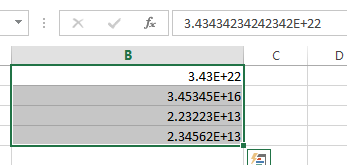
#2 right click on it, and select Format Cells from the pop-up menu list. And the Format Cells dialog will open.
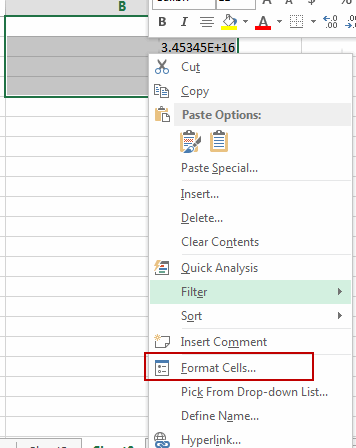
#3 switch to Number tab, click Custom under Category list box. And type 0 in the type text box. Then click OK button.
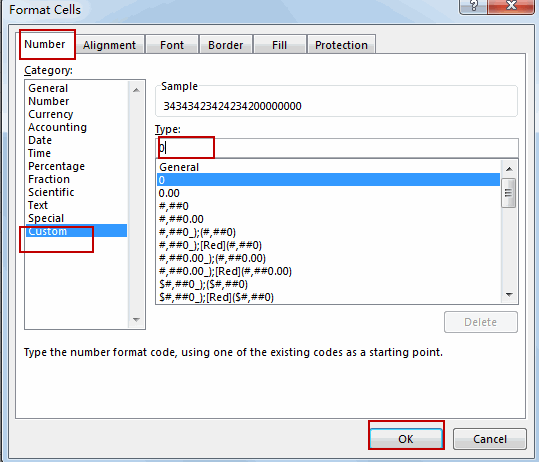
#4 Let’s see the result:
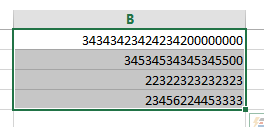
You can also use an excel formula to convert scientific notation to text based on the TRIM function or the UPPER function.
Type the following formula into a blank cell and then press Enter key.
=TRIM(B1)
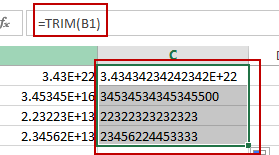
Or
=UPPER(B1)
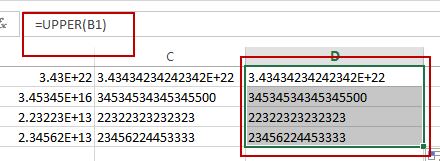
There is a simple method to convert scientific notation to text, you just need to type a single quote before the scientific notation number. Then it will show the normal number.
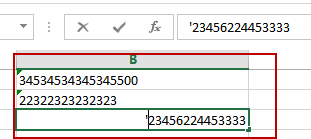
2. Video: Convert Scientific Notation to Text or a Number
This Excel video tutorial where we’ll delve into the essential skill of converting scientific notation to regular numbers or text in Excel.
3. Related Functions
- Excel TRIM function
The Excel TRIM function removes all spaces from text string except for single spaces between words. You can use the TRIM function to remove extra spaces between words in a string.The syntax of the TRIM function is as below:= TRIM (text)…. - Excel UPPER function
The Excel UPPER function converts all characters in text string to uppercase.The UPPER function is a build-in function in Microsoft Excel and it is categorized as a Text Function.The syntax of the UPPER function is as below:= UPPER (text)…
Leave a Reply
You must be logged in to post a comment.