This post will guide you how to copy the selected range of cells and save as picture in Excel. How do I save ranges as image in Excel 2007/2010/2013. How to convert the selected range of cells to an image file in Excel. How to export a range of cells as image in Excel.
Copy Range As picture
You can save an Excel worksheet to several format, but you cannot save it as an image file directly. So you need to combine with the third tools to achieve the result. Just do the following steps:
For Excel 2007:
#1 go to HOME tab, click Paste command and select As Picture menu, and then select Copy as Picture menu from sub-menu list.
#2 keep the default the setting in Copy Picture dialog. And then click OK button.
#3 open the Paint tool in your window system, and press Ctrl + v keys in your keyboard, and then save the file as image.
For Excel 2010/2013/2016:
#1 go to HOME tab, click Copy icon under Clipboard group, and select the Copy as Picture from the popup menu list. And the Copy Picture dialog will open.
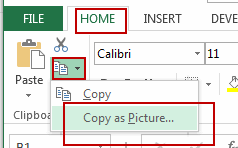
#2 keep the default the setting in Copy Picture dialog. And then click OK button.
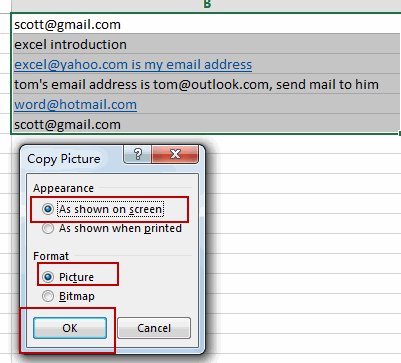
#3 open the Paint tool in your window system, and press Ctrl + v keys in your keyboard, and then save the file as image.
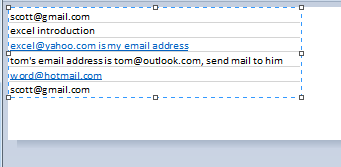
Leave a Reply
You must be logged in to post a comment.