When you inserted some text boxes into your current chart and you want to copy this chart into another worksheet, you will find that those text boxes are not copied into the new place. So how do I copying chart with text boxes in excel. and this post will guide you how to copy an excel chart with added text boxes into word or another excel spreadsheet.
Copying chart with Text Boxes
You need to change the method that inserted the text boxes into chart, just do the following steps:
#1 select the chart firstly
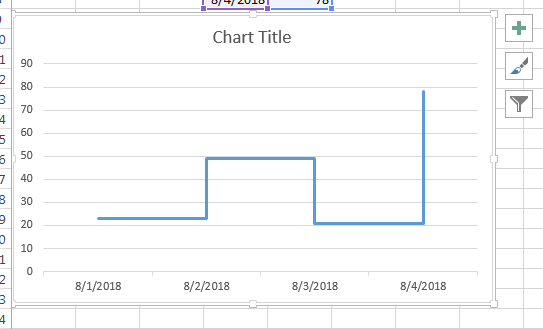
#2 Go to INSERT tab, click Text->Text Box command.
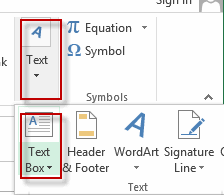
#3 draw the text box on your selected chart.
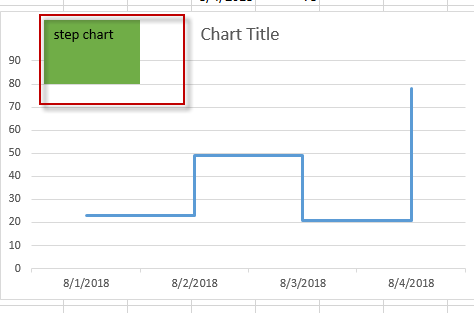
Following these steps to insert text boxes into chart, it can easily to resolve the text box disappear while copying chart.
There is another way to copy chart with Text Boxes, you can group all text boxes and chart in the current worksheet. Following the below steps:
#1 hold down the Shift key in your keyboard, and select the chart and all text boxes in your worksheet.
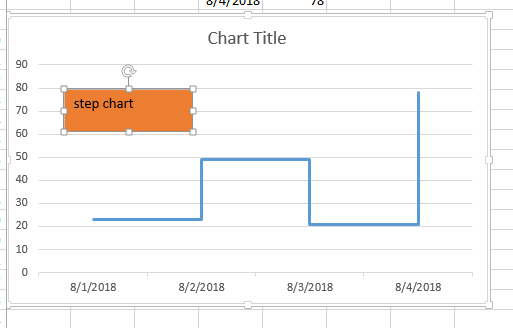
#2 right click in the chart, and click Group from the popup menu, and select group again.
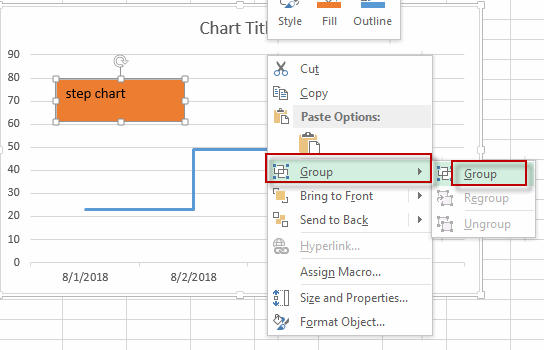
Leave a Reply
You must be logged in to post a comment.