In our campus life and work life, we usually record everyone’s attendance. Today we will introduce you the application of Excel COUNTIF function to count the attendance.
Using a week as an example, we use the following example to show you how to use Excel COUNTIF function to count attendance.
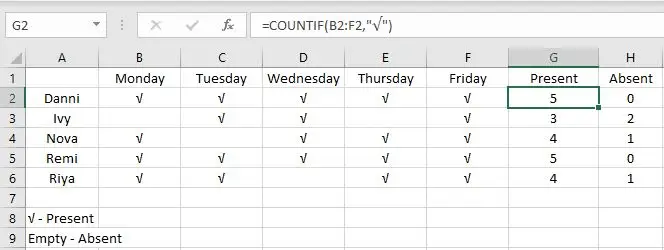
As shown above, attendance and absence are counted correctly by Excel COUNTIF function.
Table of Contents
1. FORMULA
In this example, we have used only the COUNTIF function, without nesting other functions. In a simple case like the one above, we can use COUNTIF function to solve our problem directly.
COUNTIF function belongs to Excel Statistical functions. It counts the number of cells that meet the provided criterion in a certain range.
Syntax:
=COUNTIF(range, criteria)
In this example, we can directly apply this function with entering our own range and criteria.
=COUNTIF(B2:F2,"√") – in G2
2. EXPLANATION
In this example, the “√” in the cell indicates attendance on the corresponding day. Calculating attendance is equivalent to calculating how many ticks there are in B2:F2.
a. FULL ATTENDANCE
Use G2 as an example, the range for recording attendance is B2:F2. The condition is “√”. So the formula is =COUNTIF(B2:F2,”√”). We cannot enter “√” in this formula, but we can copy a √ into criteria field and include it in brackets.
In the formula bar, we can expand B2:F2, we can get an array of “√”
=COUNTIF({"√","√","√","√","√"},"√")
Excel COUNTIF function will count the number of times “√” appears in the array.
Obviously, the result is 5.
b. PARTIAL ATTANDENCE
Copy down the formula. G3 for example, B3 and E3 cells in the absence of “√”, so in this formula, there are only three “√” in the range.

After running the formula, the result is 3.

c. ABSENCE
If the cell is empty, it means it was absent that day. Just replace “√” with “”.
The formula is
=COUNTIF(B2:F2,"")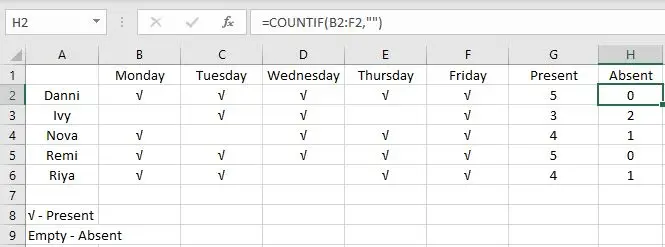
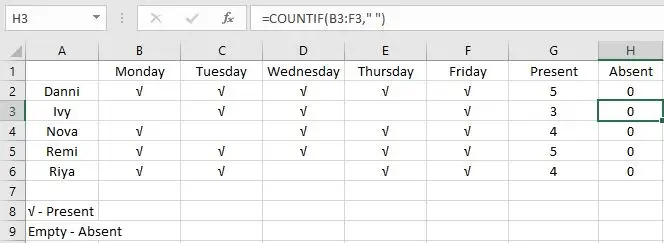
3. Related Functions
- Excel COUNTIF function
The Excel COUNTIF function will count the number of cells in a range that meet a given criteria. This function can be used to count the different kinds of cells with number, date, text values, blank, non-blanks, or containing specific characters.etc.= COUNTIF (range, criteria)…