This post will guide you how to delete all of the non-highlighted cells in excel. How do I delete everything highlighted in excel 2013/2016/2019/365. How to clear all cell contents based on background color in excel.
For examples, you have a spreadsheet worksheet that has highlighted rows of data, and you want to delete all the non-highlighted rows or cells in excel. And the highlighted rows or cell are also randomly scattered. How to quickly remove the cells non-highlighted in excel.
Table of Contents
1. Deleting Non-Highlighted Cells
To removing all non-highlighted cells in excel, you just need to do the following steps:
#1 select the range of cells that you want to remove non-highlighted cells
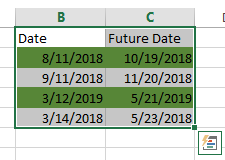
#2 go to DATA tab, click Filter command under Sort&Filter group.
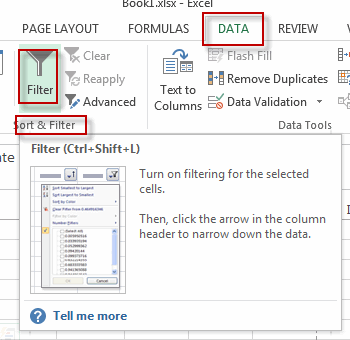
#3 click on one of the filter icons, and then click Filter by Color, select No Fill. Click OK button.
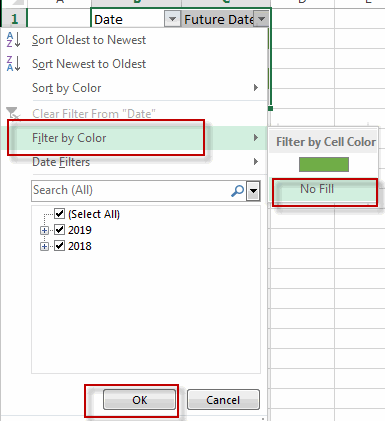
#4 then you will see all cells without highlighted color will be filtered out.
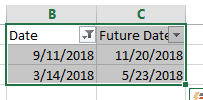
#5 select those cells, press Delete Key in your keyboard to remove all cells content.
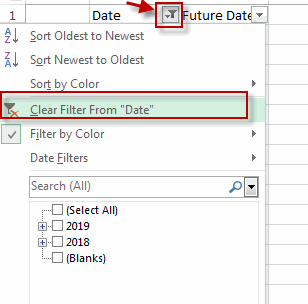
#6 click filter icons, and then click Clear Filter From “Date” from the popup menu list.
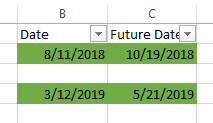
2. Video: Deleting Non-Highlighted Cells
This video will demonstrate you how to delete all of the non-highlighted cells in excel 2013/2016/2019/365.
3. SAMPLE FIlES
Below are sample files in Microsoft Excel that you can download for reference if you wish.
Leave a Reply
You must be logged in to post a comment.