This post will guide you how to use Excel ABS function with syntax and examples in Microsoft excel.
Table of Contents
Description
The Excel ABS function returns the absolute value of a number
The ABS function is a build-in function in Microsoft Excel and it is categorized as a Math and Trigonometry Function.
The ABS function is available in Excel 2016, Excel 2013, Excel 2010, Excel 2007, Excel 2003, Excel XP, Excel 2000, Excel 2011 for Mac.
Syntax
The syntax of the ABS function is as below:
=ABS (number)
Where the ABS function argument is:
Number – This is a required argument. A number that you want the absolute value
Example
The below examples will show you how to use Excel ABS function to return the absolute value of a number.
#1 =ABS(B1)
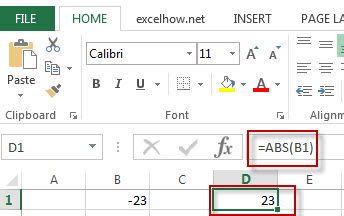
Note: the above formula will return the absolute value of B1 cell.
More Excel ABS Function Examples
- Sum the Absolute Values
Assuming that you have a list of data in range B1:B6 that contain negative numbers and positive numbers, and you want to sum all absolute values in these range of cells, You can use a formula based on the SUMIF function to achieve the result….
Leave a Reply
You must be logged in to post a comment.