Contents:
Insert Column | Delete Column | Hide Column | Unhide row | Sizing Column
How do I insert a new column in excel? How do I delete a column in excel? How to delete multiple columns in Excel workbook? How to hide a column from being displayed in excel? How to unhide the hidden columns in excel? This post will guide you how to Insert/Delete/Hide/Unhide/Sizing columns in Microsoft Excel.
Table of Contents
Insert Column
If you wish to insert a new column in current workbook, just following below steps:
#1 Select one column or a cell that you want to insert the new column and the new column will be inserted on the left side of the selected column or cell. For example: select column B or B1 cell.
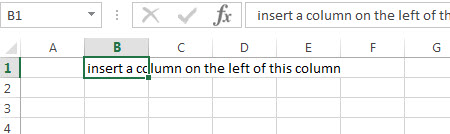
#2 Right-click and then click “Insert…”
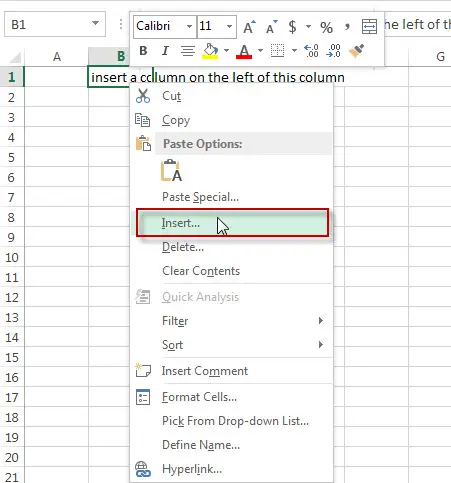
#3 A “Insert” window will appear. Then click “Entire column” radio button.
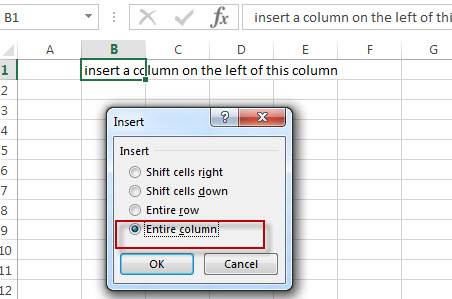
#4 Let’ see the result.
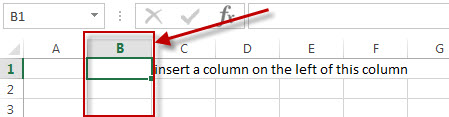
Delete Column
If you wish to delete one column or multiple columns in current workbook, just following below steps:
#1 Select a cell or a column that you want to delete. For example: select column 2 or B2 cell.
#2 Right-click and then click “Delete…”
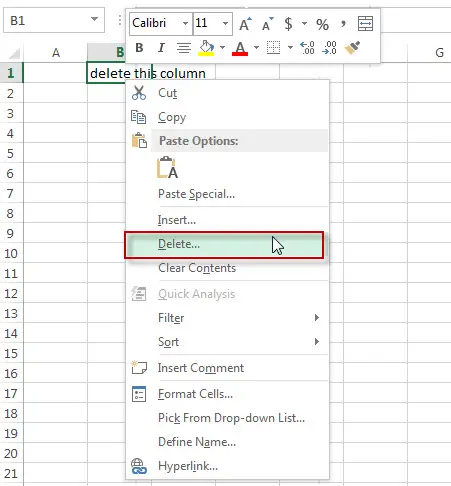
#3 A “Delete” window will appear. Then click “Entire row” radio button. Click “OK” button.
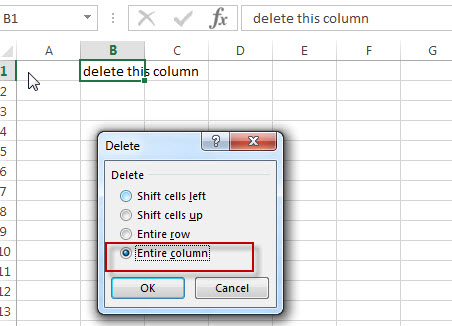
#4 Let’ see the result.
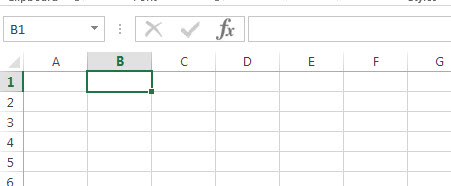
Note: if you want to delete multiple columns, you just need to select those columns via clicking column number then right-click on it. Next, click “Delete”. All columns you selected will be deleted immediately.
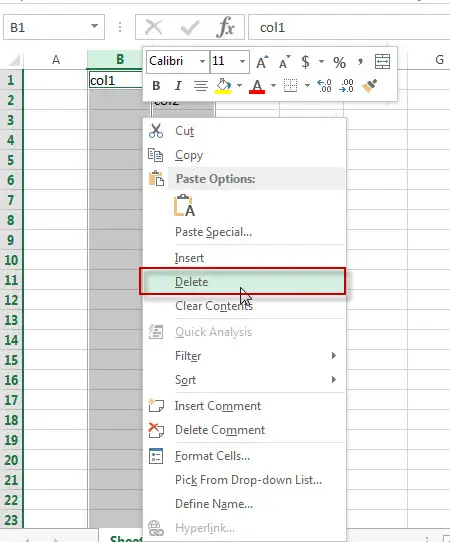
Hide Column
The below steps will explain that how to hide a column in excel.
#1 Select column that you wish to hide via clicking column number.
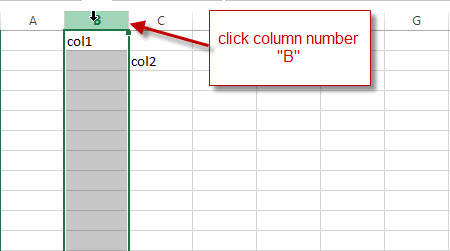
#2 Right-click on column B, then click “Hide”
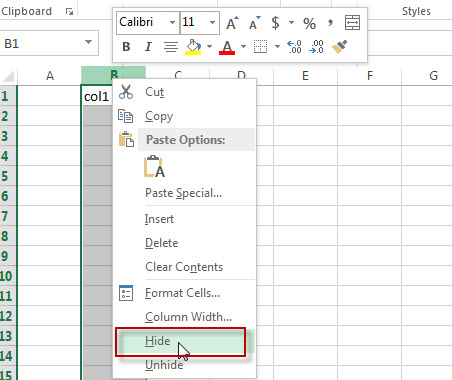
#3 Let’s see the result, column B should be hidden.
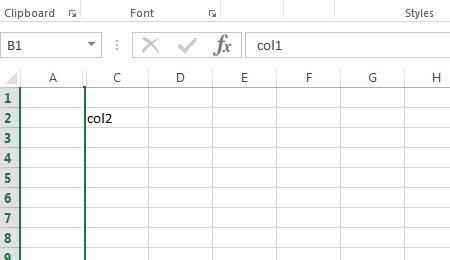
Unhide row
If you wish to unhide the hidden column, please refer to the below steps:
#1 Select the columns that contain the hidden column. For example, column B was hidden, now we need to select Column A and Column C.
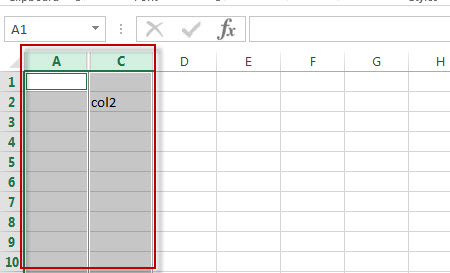
#2 Right click and select “Unhide”
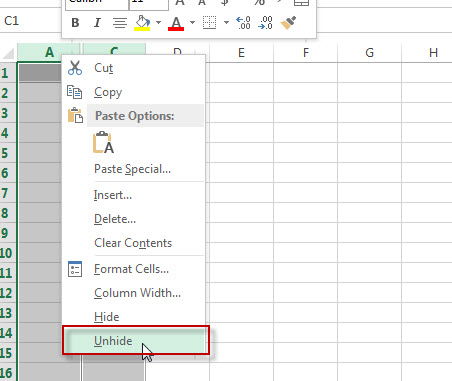
#3 The hidden column should be unhidden, let’s see the result.
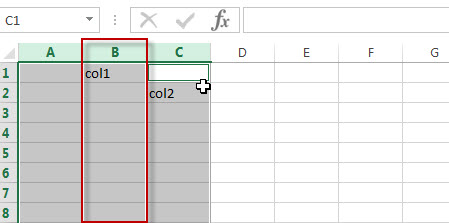
Sizing Column
Sometimes, we wish to change the width of a column in excel, the below steps will guide you how to change the column width.
#1 Select column that you want to change width via clicking column number.
#2 Right-click and then click “Column Width…”
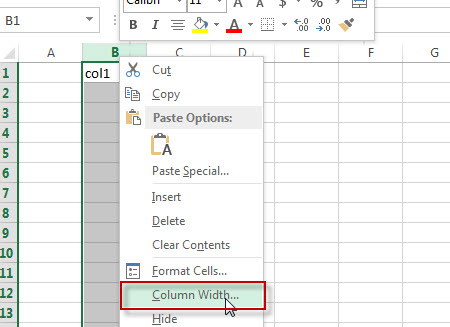
#3 A “Column width” window will appear.
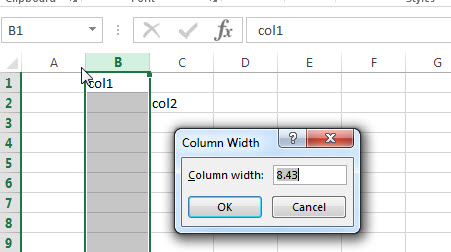
#4 Input new value for column width, such as: 20, then click “OK” button.
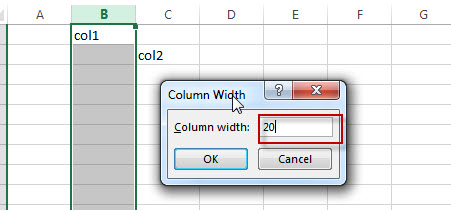
#5 Let’s see the result. column 3 should be the new column width.
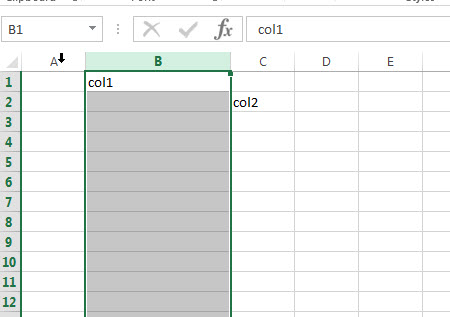
Leave a Reply
You must be logged in to post a comment.