This post will guide you how to add Combo Box drop down list to Excel Worksheet. How do I create and use a combo Box in Excel 2010/2013/2016. How to create Form Control combo box in Excel. How to create ActiveX control combo box in Excel.
If you want to create a drop down list box in Excel, you can create a combo box to achieve the result. And there are two types of combo box in Excel, one is ActiveX Control combo box, and another is Form control Combo box. Let’s see the below introduction about those two combo box.
Table of Contents
Create Form Control Combo Box
To create a Form Control combo box in Excel, you need to do the following steps:
#1 enable Developer tab in ribbon.
#2 go to DEVELOPER tab, click INSERT command under Controls group. Click Combo Box button under Form Controls section from the popup list.
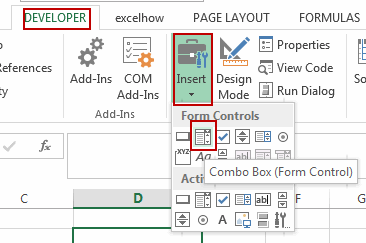
#3 drag the mouse to draw one combo box in a blank cell in the current worksheet.
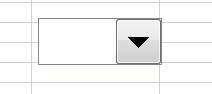
#4 select this combo box, and right click on it. Select Format Control from the popup menu list. And the Format Control dialog will open.
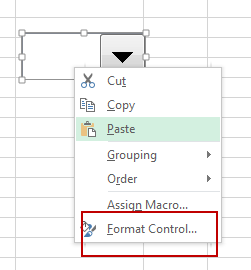
#5 select one range of cells that you want to add to the combo box under Control tab. And change Drop Down lines as you need. Click OK button.
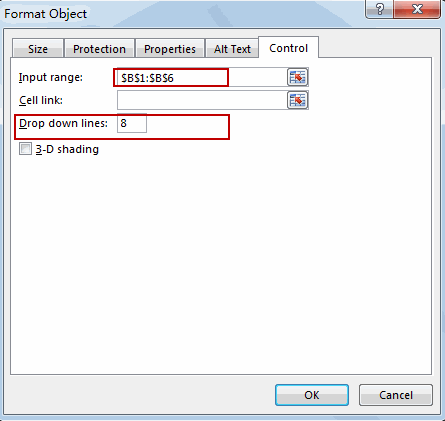
#6 the Form Control combo box has been created in your worksheet.
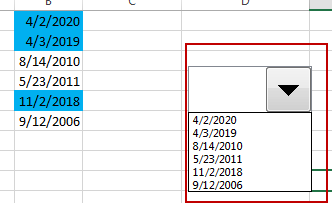
Create ActiveX Control Combo Box
You can use the ActiveX Control Combo Box to create a drop down list box in Excel, and you can also change the Fond size in this kind of drop down list. Just do the following steps:
#1 select the range of cells that you want to add to list box.
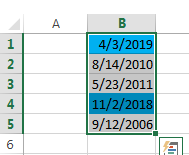
#2 right click on it, and select Define Name from the popup menu list. And the New Name dialog will open.
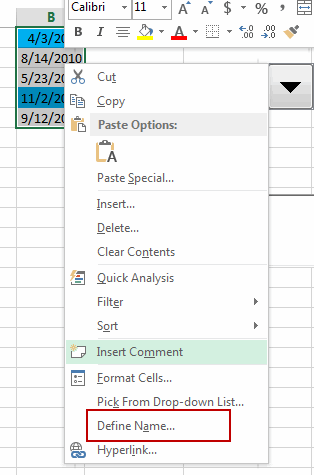
#3 type one defined name in Name text box (such as: mydate), and then click OK button.
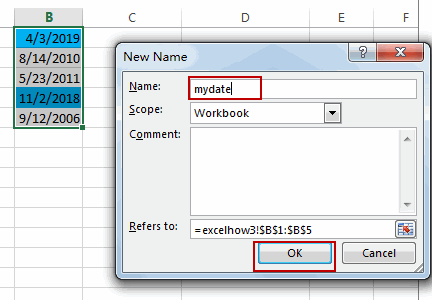
#4 go to DEVELOPER tab, click INSERT command under Controls group. Click Combo Box button under ActiveX Controls section from the popup list.
#5 drag the mouse to draw one combo box in a blank cell in the current worksheet.

#6 select this combo box, and right click on it. Select Properties from the popup menu list. And the Properties pane will open.
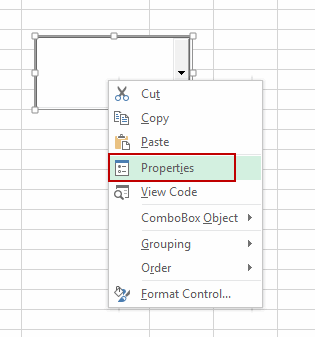
#7 set LinkedCell as B1, and set ListFillRange as defined name (mydate) that you created in step2. Close the Properties pane.
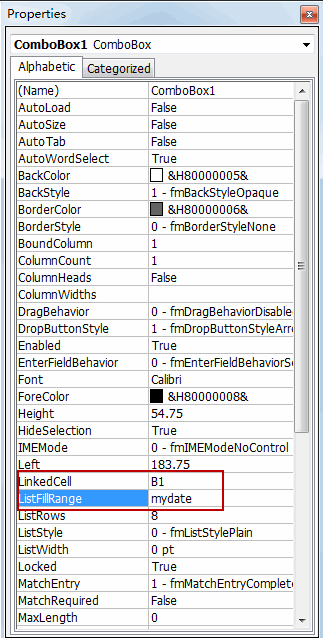
#8 go to DEVELOPER tab, click Design Mode command under Controls group to disable Design mode.
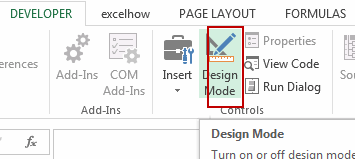
#9 let’s see the last result.
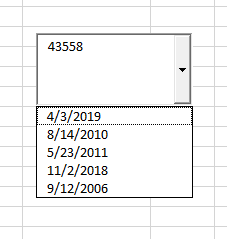
The ActiveX Combo Box has been created successfully in your worksheet.
Leave a Reply
You must be logged in to post a comment.