This post will guide you how to use Excel DATEDIF function with syntax and examples in Microsoft excel.
Table of Contents
Description
The Excel DATEDIF function returns the number of days, months, or years between tow dates.
The DATEDIF function is a build-in function in Microsoft Excel and it is categorized as a DATE and TIME Function.
The DATEDIF function is available in Excel 2016, Excel 2013, Excel 2010, Excel 2007, Excel 2003, Excel XP, Excel 2000, Excel 2011 for Mac.
Syntax
The syntax of the DATEDIF function is as below:
=DATEDIF (start_date,end_date,unit)
Where the DATEDIF function arguments are:
Unit – the type of information that you want to return.
Note: The index_num value must be a number between 1 and 29.
- “Y”– The number of complete years
- “M”– The number of complete months
- “D”– The number of days
- “MD”– The difference between the days in start_date and end_date.
- “YM”– The difference between the months in start_date and end_date
- “YD”– The difference between the days(the years of dates are ignored)
Example
The below examples will show you how to use Excel DATEDIF Function to return the difference between two dates.
#1 =DATEDIF(B1,B2,”Y”)
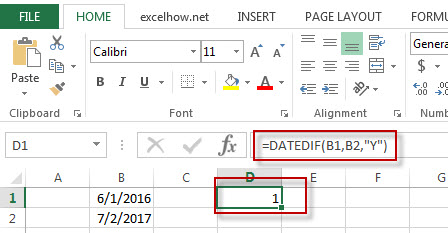
Note: the above excel formula will return the number of complete year as “1”between start_date(6/1/2016) and end_date(07/2/2017).
#2 =DATEDIF(B1,B2,”D”)
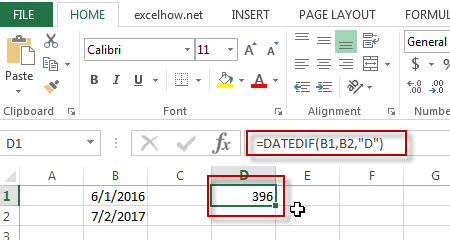
Note: the above formula will return the number of days(396) between 6/1/2016 and 7/2/2017.
#3 =DATEDIF(B1,B2,”YD”)
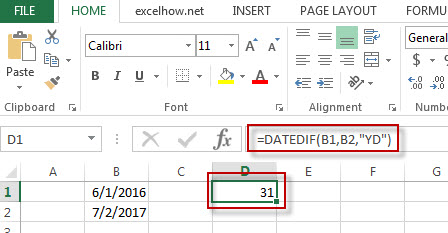
Note: the above formula will return 31 days between 6/1 and 7/2, ignoring the years of dates.
Leave a Reply
You must be logged in to post a comment.