This post will guide you how to use Excel DGET function with syntax and examples in Microsoft excel.
Table of Contents
Description
The Excel DGET returns a single value from a database that matches the specified conditions.
The DGET function is a build-in function in Microsoft Excel and it is categorized as a Database Function.
The DGET function is available in Excel 2016, Excel 2013, Excel 2010, Excel 2007, Excel 2003, Excel XP, Excel 2000, Excel 2011 for Mac.
Syntax
The syntax of the DGET function is as below:
= DGET(database, field, criteria)
Where the DGET function arguments are:
- Database -This is a required argument. The range of cells that containing the database.
- Field – This is a required argument. The column to extract.
- Criteria – The range of cells that contains the conditions that you specify.
Excel DGET Function Examples
The below examples will show you how to use Excel DGET Function to extract a single value from a column of a list or database that matches a given criteria.
#1 =DGET(A1:C10,C1,E1:F2)
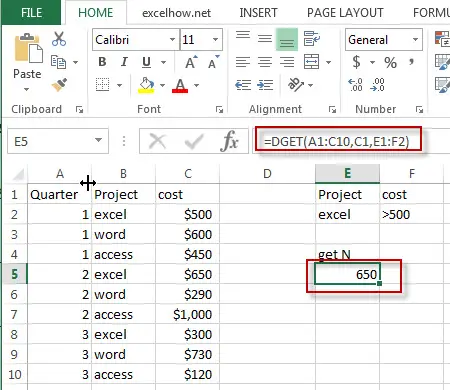
Note: The above excel formula will find excel project and its cost is greater than 500, then return this cost value.
Leave a Reply
You must be logged in to post a comment.