In Microsoft Excel spreadsheet or Google Sheets, the cell reference is the cell or cell area address or name in the worksheet, the cell reference contains two types of references, namely, relative references and absolute references.
Table of Contents
Absolute Reference
An absolute reference in Excel or Google Sheets means that when copying a formula to another cell in a worksheet, the absolute position or absolute reference of the cell referenced in the formula will never change.
Absolute reference is a cell reference by adding the dollar ($) sign in front of the column name and row number so that the row and column remain unchanged.
For example, in cell B2, enter the absolute reference type formula: = $A$1, then whether the formula is copied down or to the right, it will always remain as = $A$1.
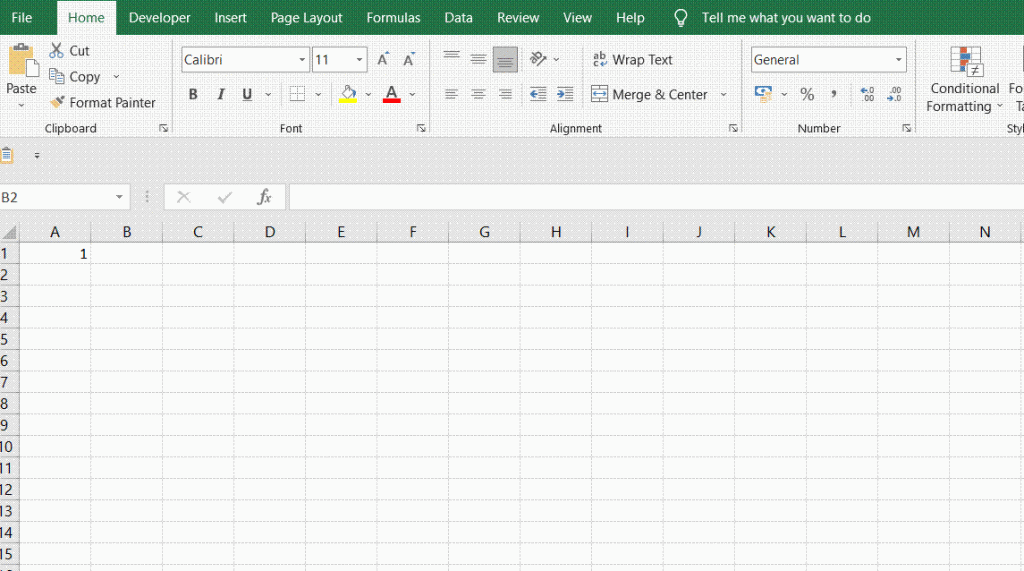
EXAMPLE
Suppose you have a product price table A1:B6, you need to calculate the discount price of each product whose discount value is in cell E1, that is, you need to multiply the price value of each product by the discount value in cell E1, for this case, you need to use absolute references, the formula is as follows:
=B2*$E$1
The detailed steps are as follows.
Step1: We enter the following absolute reference formula in cell C2, and then press the Enter key
=B2-B2*$E$1
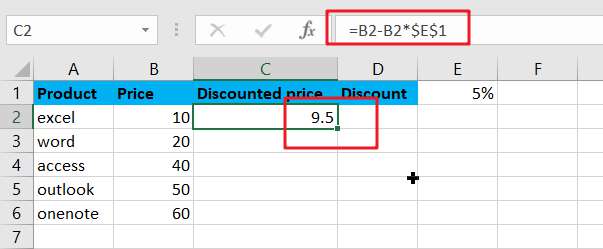
Step2: In cell C2, drag the Fill Handle until cell C6.
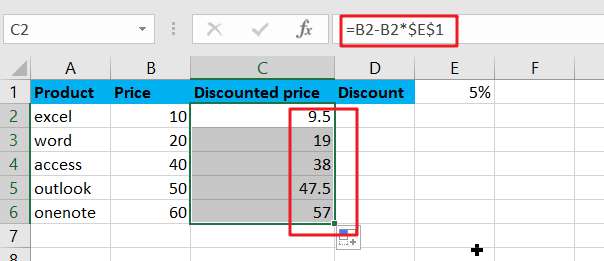
Step3: You can click on any cell in C2:C6 to see its absolute reference to the formula, you can see that the reference position of cell E1 has not changed.
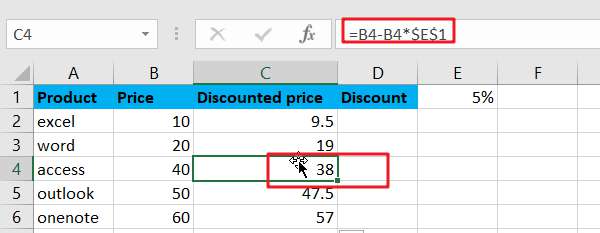
Quickly toggle between different reference types
Although the use of different cell reference methods can be set as needed for convenience, but manually enter the “$” symbol or more tedious.
There are shortcut keys F4 or Fn+F4 provided in Excel and Google Sheets, which can be toggled between different reference types. For the formula = A1, press F4 or Fn+F4 shortcut key to switch the order as follows.
$A$1->A$1->$A1->A1
This is much faster and easier than entering the $ character manually.
Video: Excel/Google Sheets: Absolute Reference
SAMPLE FILE
Below are sample files in Microsoft Excel that you can download for reference if you wish.