This post will guide you how to use Excel RAND function with syntax and examples in Microsoft excel.
Table of Contents
Description
The Excel RAND function returns a random real number that is greater than or equal to 0 and less than 1. The RAND function is returned a new random real number when a worksheet is changed. So you can use this function to get a random number between 0 and 1.
The RAND function is a build-in function in Microsoft Excel and it is categorized as a Math and Trigonometry Function.
The RAND function is available in Excel 2016, Excel 2013, Excel 2010, Excel 2007, Excel 2003, Excel XP, Excel 2000, Excel 2011 for Mac.
Syntax
The syntax of the RAND function is as below:
=RAND ()
The RAND function has no arguments.
Note:
- If you want to use RAND to generate a random number but don’t want the numbers to change every time the cell is calculated, you can enter =RAND() in the formula bar, and then press F9 to change the formula to a random number.
Excel RAND Function Examples
The below examples will show you how to use Excel RAND Function to get a random number between 0 and 1.
1# get a random number greater than or equal to 0 and less than 1, enter the following formula in Cell B1.
=RAND()
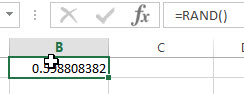
2# get a random number greater than or equal to 0 but less than 200, enter the following formula in Cell B2.
=RAND()*200
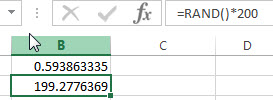
Related Functions
- Excel RANDBETWEEN function
The Excel RANDBETWEEN function returns a random integer number that is between the numbers you specify. The syntax of the RAND function is as below:= RANDBETWEEN (bottom,top)…
More Excel Randbetween Function Examples
- Generate a List of Random Numbers without Duplicates
you can create a list of numbers in sequential order, and create a list of random numbers with RAND function in another column. Then you can use sort function to sort those list of random numbers…
Leave a Reply
You must be logged in to post a comment.