This post will teach you how to remove a text string of specified length from another text string in a cell.
Excel Replace Function Remove Text String
If you want to remove text string from a cell in excel, you can use the REPLACE function. It can remove the text string by position in a string.
The Excel REPLACE function replaces all or part of a text string with another text string
The syntax of the REPLACE function is as below:
= REPLACE(old_text, start_num, num_chars, new_text)
For Example:
If you want to remove text string from a string in Cell B1, and the length of the string that you want to remove is 6, and the starting position number is 1, the new text character can use empty string. Now we can write down the REPLACE function to remove text string:
=REPLACE(B1,1,6,"")
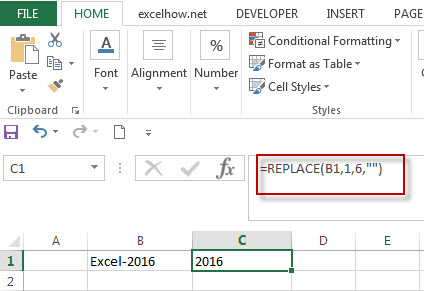
Related Formulas
- Combining the Replace function with Text function in Excel
we can use Replace function in combination with Text function to replace date characters that are part of the text string in excel…
- Excel Replace function with numeric values
how to replace a numeric characters within a text string using another numeric characters. This post will guide you how to use REPLACE function to replace numeric characters using another numeric characters in one text string…. - Combining the Replace Function with FIND Function to Remove Text
If you want to remove the characters before the hyphen character, then you need use FIND function to get the position of hyphen in the text, then combine with the REPLACE function ..
Related Functions
- Excel Replace function
The Excel DATE function returns the serial number for a date.The syntax of the DATE function is as below:= DATE (year, month, day) …
Leave a Reply
You must be logged in to post a comment.