This post will explain that how to insert or create a Sparkline in one certain cell based on the selected data range in Excel. How to create a Line Sparkline in one Cell. How to create a Column Sparkline in Excel. How to change the Sparkline type from Line to Column type in Excel 2013 or Excel 2016. How to change the Sparkline style for an existing Sparkline.
- What is a Sparkline?
- Create Line Sparkline
- Create Column Sparkline
- Create Win/Loss Sparkline
- Change Sparkline Type
Table of Contents
What is a Sparkline?
The Sparkline is mini chart placed in single cell, and each chart representing a row of data in your selection.
Create Line Sparkline
If you want to create or insert Line Sparkline, just do the following steps:
1# Select one cell where you want to display the Sparkline, such as: Cell E2
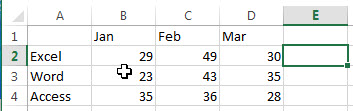
2# go to Insert Tab, Click Line button under Sparklines group.
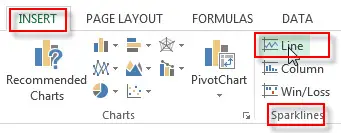
3# the Create Sparklines window will appear. Then choose the data range that you want, such as: B2:D2.
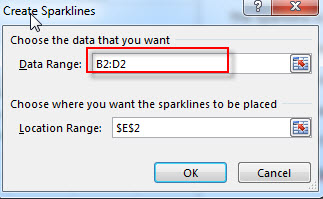
4# click Ok button, then let’s see the result.
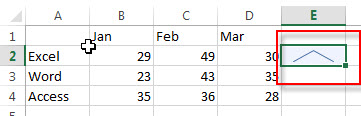
Create Column Sparkline
If you want to create or insert Column Sparklines, just do the following steps:
1# Select one cell or range where you want the sparklines to be placed, such as: range E2:E4
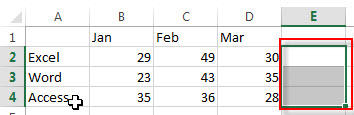
2# go to Insert Tab, Click Column button under Sparklines group.
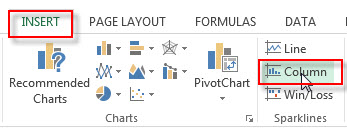
3# the Create Sparklines window will appear. Then choose the data range that you want, such as: B2:D4.
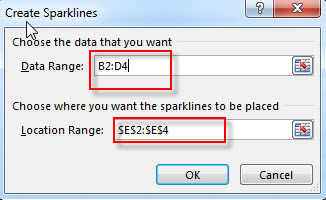
4# click Ok button, then let’s see the result.
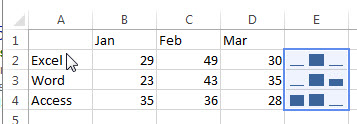
Create Win/Loss Sparkline
If you want to create or insert Win/Loss Sparklines, just do the following steps:
1# Select one cell or range where you want the sparkline to be placed, such as: Cell E4
2# go to Insert Tab, Click Win/Loss button under Sparklines group.
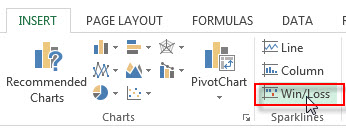
3# the Create Sparklines window will appear. Then choose the data range that you want, such as: B4:D4.
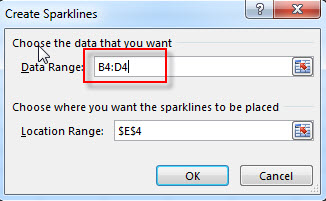
4# click Ok button, then let’s see the result.
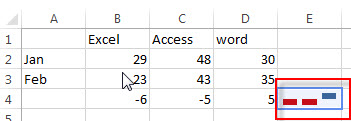
Change Sparkline Type
Assuming the current sparkline type is Line, and if you want to change the sparkline type from Line to Column, just do the following steps:
1# select the line sparkline
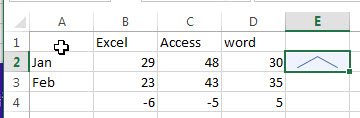
2# go to DESIGN Tab, click Column button under Type group.
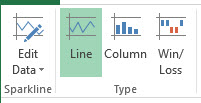
3# let’s see the result.
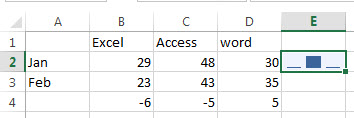
Leave a Reply
You must be logged in to post a comment.