This post will guide you how to use Excel SQRT function with syntax and examples in Microsoft excel.
Table of Contents
Description
The Excel SQRT function returns the square root of a positive number. And if you provide a negative number, the function will return #NUM! Error.
The SQRT function is a build-in function in Microsoft Excel and it is categorized as a Math and Trigonometry Function.
The SQRT function is available in Excel 2016, Excel 2013, Excel 2010, Excel 2007, Excel 2011 for Mac.
Syntax
The syntax of the SQRT function is as below:
=SQRT (number)
Where the SQRT function argument is:
- Number -This is a required argument. The number for which you want to calculate the square root.
Note:
- If the supplied number is negative, the SQRT function will return #NUM! Error.
- If the supplied number is non-numeric, The SQRT function will return #VALUE! Error.
Excel SQRT Function Examples
The below examples will show you how to use Excel SQRT Function to calculate the square root for a positive number.
1# to calculate the square root of number 20, enter the following formula in Cell B1.
=SQRT(20)
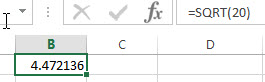
2# to calculate the square root of a negative number -20, enter the following formula in Cell B2.
=SQRT(-20)
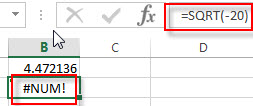
You will see that the #NUM! Error message is returned.
3# using the ABS function to get the absolute value of a negative number and then combine with the SQRT function to calculate the square root to avoid the #NUM! Error message. Enter the following formula in Cell B3.
=SQRT(ABS(-20))
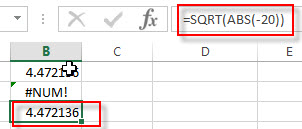
Related Functions
- Excel ABS Function
The Excel ABS function returns the absolute value of a number.The ABS function is a build-in function in Microsoft Excel and it is categorized as a Math and Trigonometry Function.The syntax of the ABS function is as below:=ABS (number)…
Leave a Reply
You must be logged in to post a comment.