This post will guide you how to use Excel WORKDAY function with syntax and examples in Microsoft excel.
Table of Contents
Description
The Excel WORKDAY function returns a serial number that represents a date that is the indicated number of working days before or after the starting date you specified. So you can add a specified number of working days to the starting date and then returns a serial date. The working days will exclude weekends and any dates specified as holidays.
You can use the WORKDAY function to calculate working days and non-working days.
The WORKDAY function is a build-in function in Microsoft Excel and it is categorized as a DATE and TIME Function.
The WORKDAY function is available in Excel 2016, Excel 2013, Excel 2010, Excel 2007, Excel 2003, Excel XP, Excel 2000, Excel 2011 for Mac.
Syntax
The syntax of the WORKDAY function is as below:
=WORKDAY(start_date, days, [holidays])
Where the WORKDAY function arguments is:
- Start_date –This is a required argument. The starting date from which you want to count the number of working days. The date should be typed as a valid Excel time a serial date.
- days – This is a required argument. The number of working days that you want to add. A positive value for days yields a future date; a negative value yields a past date.
- holidays – This is an optional argument. The list of holidays that you want to exclude from the working days. It can be a range of cells that contain the holiday dates or it can be a list of serial numbers that represent the holiday dates.
Note:
- If any argument is not a valid Excel date, a #VALUE! Error is returned.
- If start date value plus days is an invalid date, the WORKDAY function returns #NUM! Error.
- A serial date is how the Microsoft Excel stores dates and it represents the number of days since 1900-01-01, so the January 1, 1900 date is serial number 1 by default.
- If days value is not a integer number, it will be truncated.
Excel WORKDAY Function Examples
The below examples will show you how to use Excel WORKDAY Function to return the working days from the start date.
1# get the date 50 workdays from the starting date “3/20/2018”, enter the following formula in Cell B1.
=WORKDAY(DATE(2018,3,20),50)
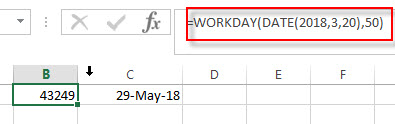
2# get the date 50 workdays from the starting date “3/20/2018”, excluding holidays 5/1/2018, type the following formula in Cell B2.
=WORKDAY(DATE(2018,3,20),50,DATE(2018,5,1))
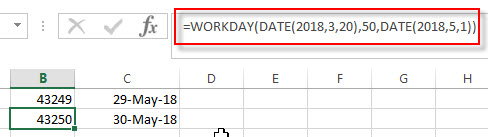
Related Functions
- Excel WEEKDAY function
The Excel WEEKDAY function returns a integer value representing the day fo the week for a given Excel date and the value is range from 1 to 7.The syntax of the WEEKDAY function is as below:=WEEKDAY (serial_number,[return_type])… - Excel DAY function
The Excel DAY function returns a day of a date (from 1 to 31).The DAY function is a build-in function in Microsoft Excel and it is categorized as a DATE and TIME Function.The syntax of the DAY function is as below:= DAY (date_value)… - Excel DATE function
The Excel DATE function returns the serial number for a date.The syntax of the DATE function is as below:= DATE (year, month, day)…
More Excel Workday Function Examples
- Calculating Future Date
If you want to calculate a new future date excluding weekends, and you need to use the WORKDAY function to create a new formula to exclude all weekends in the future date.…
Leave a Reply
You must be logged in to post a comment.