This post will guide you how to export a worksheet to a text file in Excel. How do I convert a worksheet into a text file in Excel. How to use VBA macro to export the current worksheet to text file in Excel.
Export Worksheet to Text File
If you want to export a worksheet in your current workbook to a text file, you just need to save as the current worksheet to a new text file and select the save type as Unicode Text. Just do the following steps:
#1 select one worksheet in the sheet tab bar in your workbook.
#2 click File tab, and select Save As menu from the popup menu list. And the save as dialog will open.
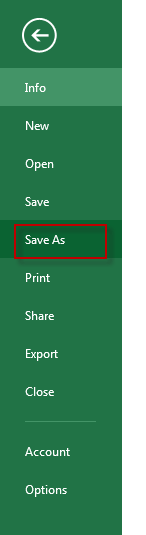
#3 type one file name in the file name text box, and then select the Unicode Text type in the Save as type drop down list. And click Save button.
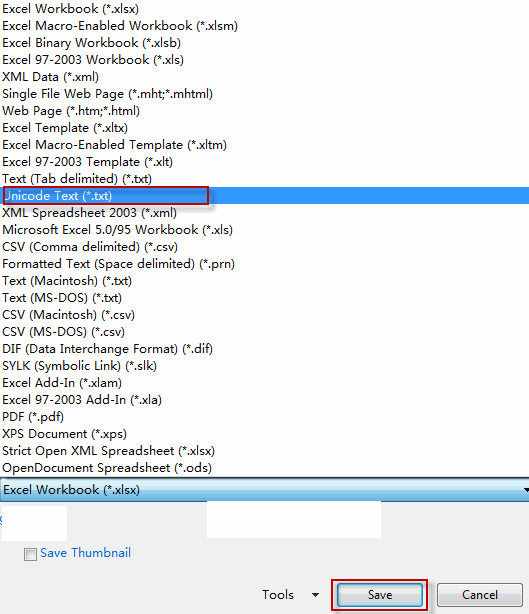
Export Worksheet to Text File with VBA code
You can also use an Excel VBA macro to export the current worksheet to a text file in Excel. Just do the following steps:
#1 open your excel workbook and then click on “Visual Basic” command under DEVELOPER Tab, or just press “ALT+F11” shortcut.

#2 then the “Visual Basic Editor” window will appear.
#3 click “Insert” ->”Module” to create a new module

#4 paste the below VBA code into the code window. Then clicking “Save” button.
Sub FromExcelToNpad()
'export activesheet as txt file
Dim myPath As String, myFile As String
myPath = ThisWorkbook.Path & "\"
myFile = "z.txt"
Dim WB As Workbook, newWB As Workbook
Set WB = ThisWorkbook
Application.ScreenUpdating = False
Set newWB = Workbooks.Add
WB.ActiveSheet.UsedRange.Copy newWB.Sheets(1).Range("A1")
With newWB
Application.DisplayAlerts = False
.SaveAs Filename:=myPath & myFile, FileFormat:=xlText
.Close True
Application.DisplayAlerts = True
End With
WB.Save
Application.ScreenUpdating = True
End Sub
#5 back to the current worksheet, then run the above excel macro. Click Run button.
Leave a Reply
You must be logged in to post a comment.