This post will guide you how to extract month and year from a date in excel. How do I get month and year from date cells with a formula in Excel. How to convert date to month and year in Excel.
Table of Contents
Extract Month and Year from Date
If you want to extract month and year from a date in Cell, you can use a formula based on the TEXT function.
Assuming that you have a list of data in range B1:B4 that contain dates, and you want to convert the normal excel date into year and month format (yyyymm), How to achieve it. You can use the following format:
=TEXT(B1,"yyyymm")
Type this formula into a blank cell and then press Enter key in your keyboard. and drag the AutoFill Handle over other cells to apply this formul.
This formula will get a date with the year and month only from the orignial date in Cells.
If you only want to extract month from a date, and you can use the following formula:
=TEXT(B1,"mmm")
If you want to convert date to year format only, you can use the following formula:
=TEXT(B1,"yyyy")
Related Functions
- Excel Text function
The Excel TEXT function converts a numeric value into text string with a specified format. The TEXT function is a build-in function in Microsoft Excel and it is categorized as a Text Function. The syntax of the TEXT function is as below: = TEXT (value, Format code)…
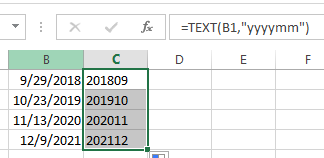
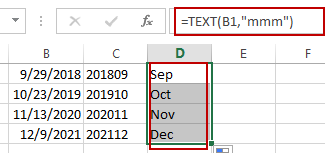
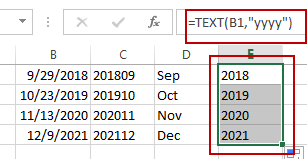
Leave a Reply
You must be logged in to post a comment.