This post will guide you how to use Google Sheets AVERAGEIFS function with syntax and examples in Google Spreadsheet.
Table of Contents
Description
The Google Sheets AVERAGEAIFS function returns the average of all numbers in a range of cells that meet multiple criteria.
The AVERAGEIFS function is a build-in function in Google Sheets and it is categorized as a Statistical Function.
Syntax
The syntax of the AVERAGEIFS function is as below:
= AVERAGEIFS (average_range, criteria_range1, criteria1, [criteria_range2, criteria2],…)
Where the AVERAGEIFS function arguments are:
- Average_range – This is a required argument. The range of cells that you want to average.
- Criteria_range1 – This is a required argument. The range to apply the associated criteria.
- Criteria – This is an optional argument. The criteria used to define which cells are averaged.
Google Sheets AVERAGEIFS function Example
The below examples will show you how to use Google Sheets AVERAGEIFS Function to return the average of all numbers in a range of cells based on multiple criteria.
#1 To get the average of all numbers in average range B1:B5 and meet the criteria that equal to “2015” in range A1:A5, and equal to “TRUE”in range C1:C5 , just using the following Google Sheets formula:
=AVERAGEIFS(B1:B5,A1:A5,2018,C1:C5,"TRUE")
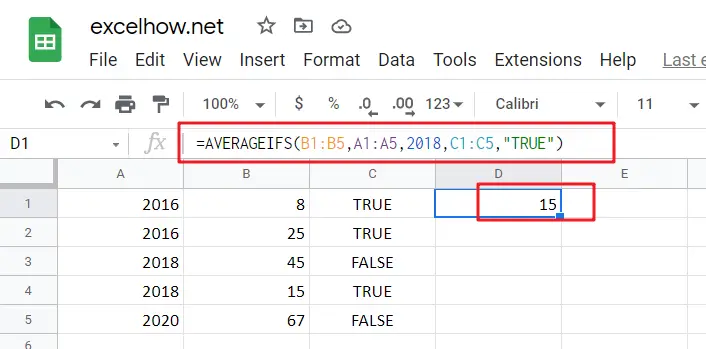
See Also: