This post will guide you how to use Google Sheets CLEAN function with syntax and examples.
Description
The Google Sheets CLEAN function removes all non-printable characters from a text string.
The CLEAN function can be used to take a text string and returns text that has been removed all other non-printable characters, such as line breaks.
The CLEAN function is a build-in function in Google Sheets and it is categorized as a Text Function.
Syntax
The syntax of the CLEAN function is as below:
= CLEAN (text)
Where the CLEAN function argument is:
Text – This is a required argument. The text strings that you want to remove all nonprintable characters
Note:
- You need to know that the CLEAN function only can be used to remove non-printable ASCII characters.
- Non-printable Unicode characters that are not found in the ASCII table will not be removed in google sheets.
- Compared to Excel, Google Sheets does not show any non-printable characters, so it will not display any visible changes while using this function in google sheets.
- The CLEAN function only accept one argument, text, which can be a text string or a numeric value. It removes the first 32 non-printable characters in the ASCII code.
Google Sheets CLEAN Function Example
#1 To remove all vertical tab characters from text string in A1-A3 cells, just using CLEAN(A1), CLEAN(A2), CLEAN(A3) formulas.
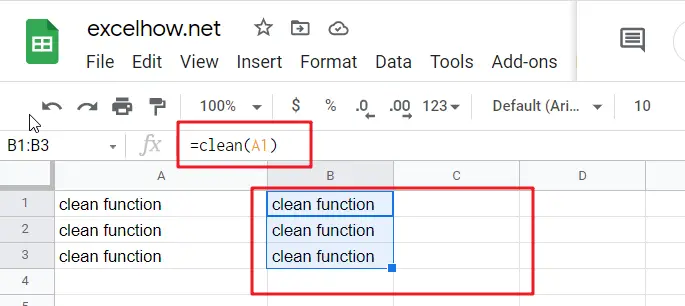
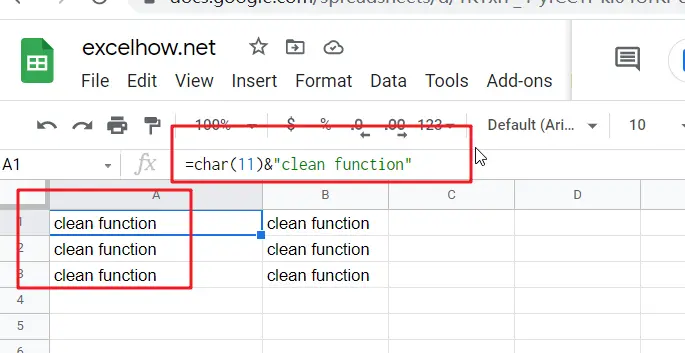
#2 return printable ASCII Character
The double quotes character or space character are not included to non-printable ASCII characters, so the CLEAN function does not remove those characters in a text string in google sheets:
=CLEAN(CHAR(34)&“clean function”)
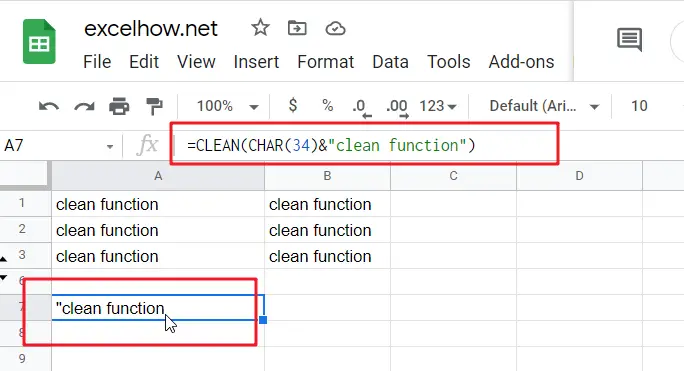
Note: the CLEAN function can not be used to remove extra space characters in a text string in google sheets, and if you wish to remove extra space, and you need to use the TRIM function. And you can use the CLEAN function in combination with the TRIM function in one formula in your sheet.
Related Functions
- Google Sheets CHAR function
The Google Sheets CHAR function returns the character specified by a number (ASCII Value) according to the current Unicode table. The syntax of the CHAR function is as below:=CHAR(number)….