This post will guide you how to use Google Sheets CODE function with syntax and examples.
Table of Contents
Description
The Google Sheets CODE function returns the numeric Unicode map value for the first character of a text string. And you can get the Unicode table online at the Unicode website.
The CODE function can be used to get a numeric code for a given character or a text string. For example, if you wish to get a Unicode map value of the character “a”, and you can use the CODE(‘a’) function to get the numeric code 97 in a formula in google sheets.
The CODE function is a build-in function in Google Sheets and it is categorized as a Text Function.
Syntax
The syntax of the CODE function is as below:
=CODE(text)
Where the CODE function argument is:
Text -This is a required argument. The text strings that you want to get the numeric Unicode map value of the first character
Note:
- You need to know that the CODE function will only convert the first character in a text string and other characters will be ignored.
- The CODE function only takes one argument, which is normally a text string or character. If the text value contains more than one character, and the CODE function only returns a Unicode map value for the first character.
- The CODE function only handle numeric input for the numbers 0-9.
Example
#1 To get the numeric Unicode map value of the character “c”, just using the following CODE function:
=CODE(“c”)
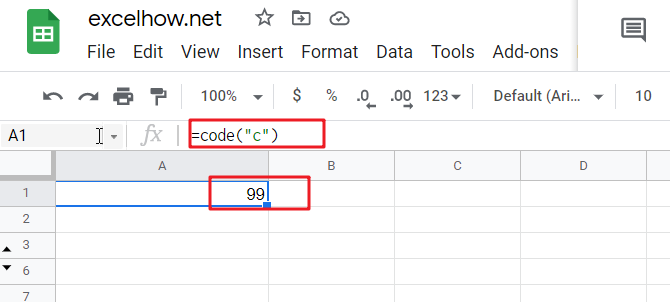
#2 To get the numeric Unicode map value of the character “c” in cell A1, just using the following CODE function:
=CODE(A1)
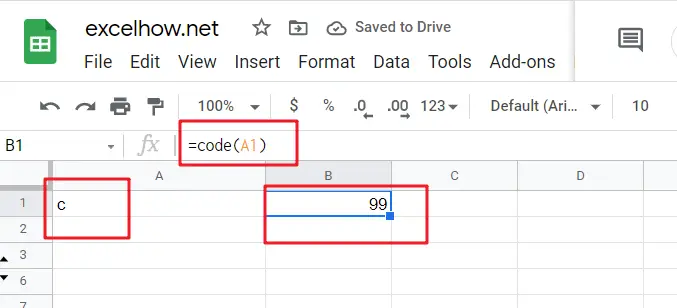
#3 To get the numeric Unicode map value of string “code”, just using the following CODE function:
=CODE(“code”)
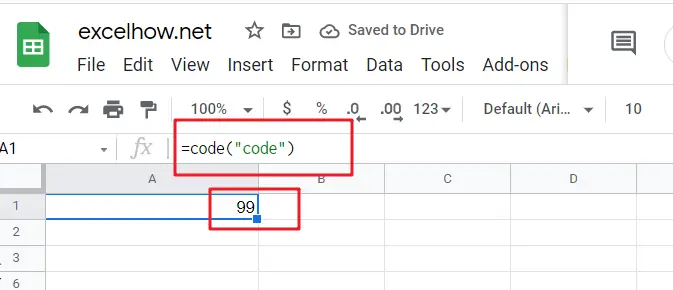
#4 To get the numeric Unicode map value of numeric input for number 1, using the following CODE function:
=CODE(1)
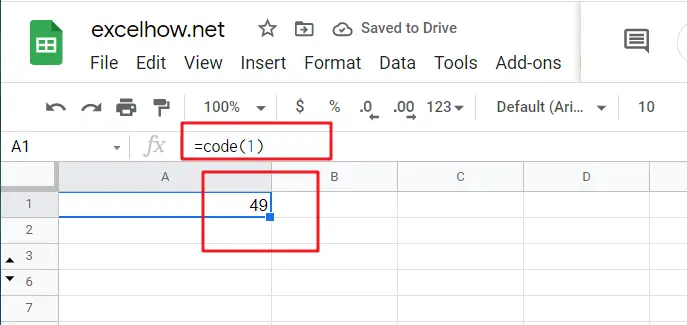
So the numeric value returned by the CODE function is the code for a character in Unicode table.
If you want to get a character for given numeric code in Unicode table, and you can use the CHAR function, For example, if you want to get a Unicode character for a numeric value 65, and you can use the following CHAR function:
=CHAR(65)
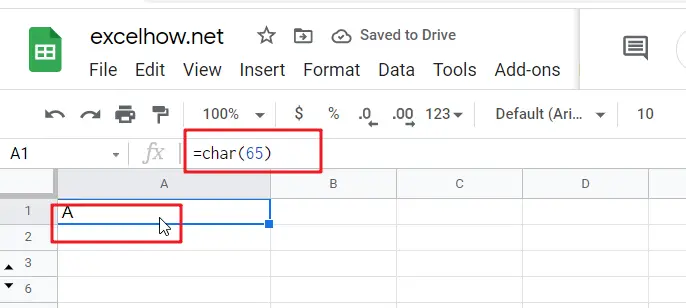
Related Functions
- Google Sheets CHAR function
The Google Sheets CHAR function returns the character specified by a number (ASCII Value) according to the current Unicode table. The syntax of the CHAR function is as below:=CHAR(number)….