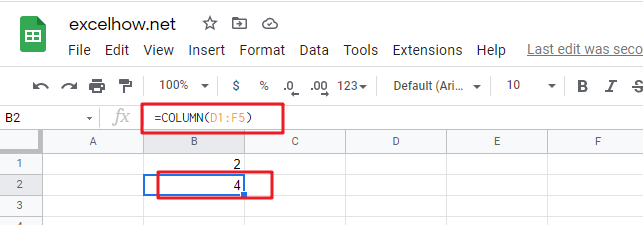This post will guide you how to use Google Sheets COLUMN function with syntax and examples.
Table of Contents
Description
The Google Sheets COLUMN function returns the first column number of the given cell reference. For example, COLUMN(B4) returns 2, as C is the second column in the google sheets.
The COLUMN function can be used to get the column number for a cell reference in google sheets. The purpose of this function is to get the column number of a reference and the returned value is a number that representing the column.
The COLUMN function is a build-in function in Google Sheets and it is categorized as a Lookup function.
Syntax
The syntax of the COLUMN function is as below:
=COLUMN ([reference])
Where the COLUMN function arguments are:
- Reference -This is an optional argument. A reference to a cell or a range of cells for which you want to get the first column number.
Note:
- If the Array argument is omitted, the COLUMN function will return the column number of the cell that the function is entered in
- COLUMN function only takes one argument, it can be a cell reference, a cell range.
- COLUMN function can not contain multiple cell reference.
Google Sheets COLUMN Function Examples
The below examples will show you how to use google sheets COLUMN Function to return the column number of a cell reference.
#1 To get the number of the column in B1 Cell, just using the following COLUMN formula:
=COLUMN ( )
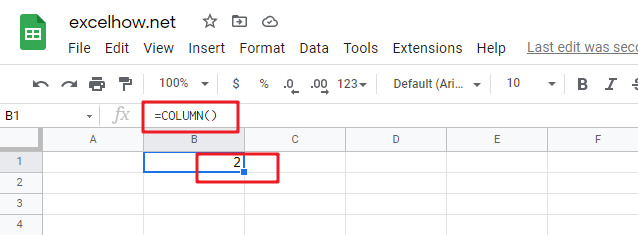
#2 To get the number of column in the reference D1:F5, just using the following formula:
=COLUMN(D1:F5)