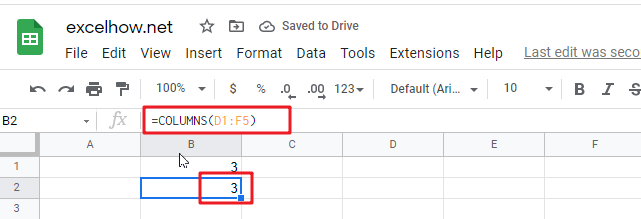This post will guide you how to use Google Sheets COLUMNS function with syntax and examples.
Table of Contents
Description
The Google Sheets COLUMNS function returns the number of columns in an Array or a reference. For example, COLUMNS(B1:D4) returns 3, since the range B1:D4 contains 3 columns.
The COLUMNS function can be used to get the count of columns in a given cell range in google sheets. The purpose of this function is to get the number of columns in an array range or cell reference and the returned value is a number that representing the COLUMNS.
The COLUMNS function is a build-in function in Google Sheets and it is categorized as a Lookup function.
Syntax
The syntax of the COLUMNS function is as below:
=COLUMNS (array)
Where the COLUMNS function arguments are:
- Array -This is a required argument. A reference to a cell or a range of cells.
Notes:
- Array can be a cell range or a reference that containing a group of cells
- If you want to get column numbers, just see also COLUMN function.
- If you want to get row numbers, just see also ROW function.
- If you want to get the number of rows in given array or cell range, just see also ROWs function.
Google Sheets COLUMNS Function Examples
The below examples will show you how to use google sheets COLUMNS to return the number of columns in a given range.
#1 To get the number of columns in the reference D1:F5, just using the following excel formula:
=COLUMNS(D1:F5)
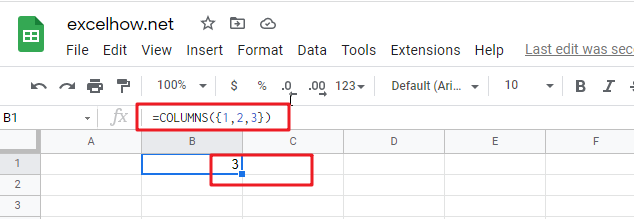
#2 Using COLUMNS function to get a column count for a given array constant “{1,2,3}”, just using the following formula:
=COLUMNS({1,2,3})