This article will introduce you how to use the COUNTIF function in google sheets, and will show you a good example to better understand the usage of the COUNTIF function.
Table of Contents
Google Sheets COUNTIF Function Description
The google sheets COUNTIF function is used to count the number of cells in a cell range that meet a given condition. This function can be used to count cells which contain different types of values, such as numbers, dates, empty cells, non-empty cells or cells containing some special characters.
The COUNTIF function is a build-in function in Google Sheets and it is categorized as a Statistical Function.
You can use a logical operator in the COUNTIF function, such as: >,>=,<,<=<>,=, and the function also supports wildcards characters (*, ?) .
Google Sheets COUNTIF Function Syntax
The syntax of the Google Sheets COUNTIF function is explained as follows:
= COUNTIF (range, criteria)
Where the arguments of the COUNTIF function are as follows:
- Range – This is a mandatory option, you want to use to apply the given conditions to count the number of matching cells in the specified cell range.
- Criteria – This is a mandatory option, it used to define which cells will be counted
Google Sheets COUNTIF Function Examples
The below examples will show you how to use google sheets COUNTIF function to count the number of cells that match a given criteria in a cell range.
Example 1: If you want to count the number of cells that contain the “excel” text value in cell range B1:B4, then you can use the following COUNTIF formula:
=COUNTIF(A1:A4,"excel")
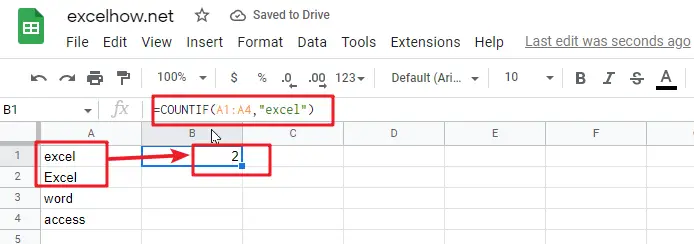
You can see that the above COUNTIF formula returns a result of 2, which shows that B1: B4 range contains two “excel” text value of the cell.