This post will guide you how to use Google Sheets FINDB function with syntax and examples.
Table of Contents
Description
The Google Sheets FINDB function returns the position of the first text string (sub string) within another text string counting each double-character as 2.
The FINDB function can be used when you want to get the position of a sub string inside another text string. It will return a number that indicates the starting position of sub string that you are searching in another text string. When searching text string is not found in another text string, the FINDB function will return a #VALUE error in Google sheets.
The FINDB function is a build-in function in Google Sheets and it is categorized as a Text Function.
Syntax
The syntax of the FINDB function is as below:
= FINDB(find_text, within_text,[start_num])
Where the FINDB function arguments are:
- Find_text -This is a required argument. The text or substring that you want to find. (The string in the Find_text argument can not contain any wildcard characters)
- within_text -This is a required argument. The text string that is to be searched for the first occurrence of
within_text - start_num-This is an optional argument. It will specify the position in within text string where the search will start. If you omit start_num value, the search will start from the first character of the within_text string, in other words, it is set to be 1 by default. so you can use the google sheets FINDB function to look for the specified text starting from the specified position.
Notes:
- The FINDB function will return the position of the first character of
find_textinwithin_textargument. - If there are several occurrences of the
find_textwithin another text string, it only returns the position of the first occurrence. - If the
find_textis an empty string, the position of the first character in thewithin_textis returned. - If the
find_textstring is not found inwithin_text, it will return the #VALUE! Error. - If start_number value is not greater than 0, it will return the #VALUE! Error value.
- The FINDB function is case-sensitive. It means that uppercase and lowercase letters are different. For example, “find” will not match “FIND”. If you want to ignore case, use the SEARCH function in google sheets.
- The FINDB function does not support wildcard characters, so if you want to use wildcard characters to find string, you can use SEARCH function in google sheets.
- You need to make sure that
Find_textandwithin_textare not supplied in reverse order, or the #VALUE error will be returned. - You can use the FINDB function in combination with the IFERROR function to check for case when there are not matches within
within_text. - You can use the FIND function for standard character sets, and FINDB function for double-byte character sets such as Chinese, Japanese and Korean.
Google Sheets FINDB Function Examples
The below example will show you how to use FINDB function to find the position of a sub string within text string.
#1 To get the position of sub string “习” in cell B1, just using formula:
=FINDB(“习“,A1,1)
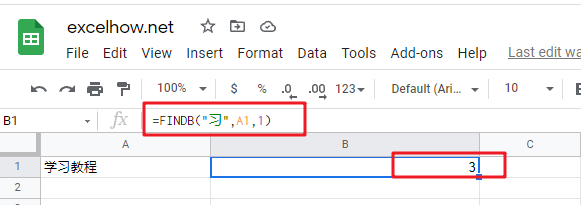
When you look for the text “习”” in the Cell B1, it will return 1, which is the position of the first character of find_text “习”” within the Cell B1.