This post will guide you how to use Google Sheets LEFTB function with syntax and examples.
Description
The Google Sheets LEFTB function returns a substring (a specified number of the bytes) from a text string, starting from the left portion.
The LEFTB function can be used to extract the left portion of a string up to a certain number of bytes in google sheets.
The LEFTB function is a build-in function in Google Sheets and it is categorized as a Text Function.
Syntax
The syntax of the LEFTB function is as below:
= LEFTB (text,[num_of_bytes])
Where the LEFTB function arguments are:
- Text -This is a required argument. The text string that you want to extract from.
- num_of_bytes -This is an optional argument. It will specify the number of bytes that you want to extract from Text string.
Note:
- The
num_of_bytesvalue must be greater than or equal to zero. Ifnum_of_bytesvalue is greater that the length of text string, it will return all of text string. Ifnum_of_bytesvalue is omitted, it is set to be 1 by default. - If
NUM_of_bytesvalue equal to 0, it will cause LEFT function to extract the empty string. - If text string has only single bytes characters and the LEFTB function returns the same value as LEFT function.
Google Sheets LEFTB Function Examples
The below examples will show you how to use google sheets LEFTB Text function to extract the leftmost substring from a text string.
#1 To extract the leftmost 4 bytes in the B1 cell, just using formula:
=LEFTB(B1,4)
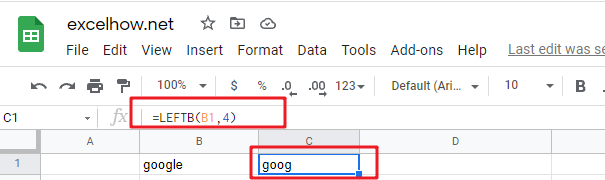
#2 If you do not provide num_of_bytes argument, it will use the default value as 1, using the following formula:
=LEFTB(“google”)
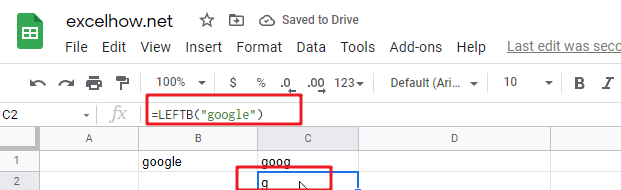
#3 If Num_chars exceeds the text string length, the LEFTB function will return the entire string:
=LEFTB("google",200)
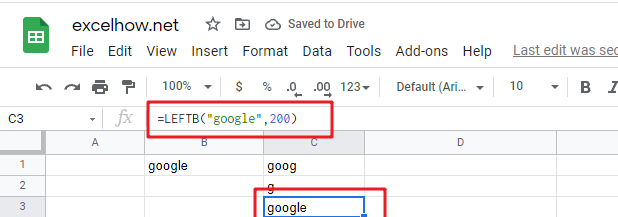
#4 If Text value is a numeric value, and the LEFTB function will return a text value:
=LEFTB(1234,2)
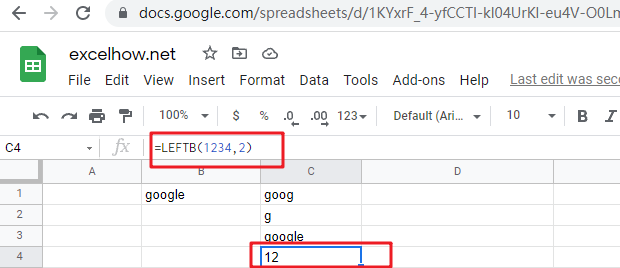
Note:
You can use the LEFTB function to extract substring from the left side of a text string in Google Sheets. And you can also use another function called RIGHT function to extract a substring starting from the right side of the text string. And if you wish to extract a substring starting from the middle position of text string, you can use the MIDB function.
Related Functions
- Google Sheets FIND Function
The Google Sheets FIND function returns the position of the first text string (sub string) within another text string.The syntax of the FIND function is as below:= FIND(find_text, within_text,[start_num]) …