This post will guide you how to use Google Sheets LENB function with syntax and examples.
Description
The Google Sheets LENB function returns the length of a text string in bytes.
The LENB function can be used to count the number of bytes of a given text string including space or nonprint characters in google sheets. If a text string is a double byte character set, for example, Japanese, Chinese and Korean, each character should be counted as 2 bytes.
The LENB function is a build-in function in Google Sheets and it is categorized as a Text Function.
Syntax
The syntax of the LENB function is as below:
= LENB (text)
Where the LENB function arguments are:
- Text -This is a required argument. The text string that you want to get the length of.
Note:
- The LENB function only takes one argument. It counts the number of bytes in text string, including space or non-printing characters. If the LENB function returns unexpected values, and you need to make sure that there are no such characters in given text string.
- If text string is an empty string or cell reference to an empty cell, the LENB function returns
- LENB function will also count the characters in numeric value.
Google Sheets LENB Function Examples
The below examples will show you how to use google sheets LENB Text function to get the length of a text string in bytes.
#1 To get the number of bytes in the B1 cell, just using formula:
=LENB(B1)
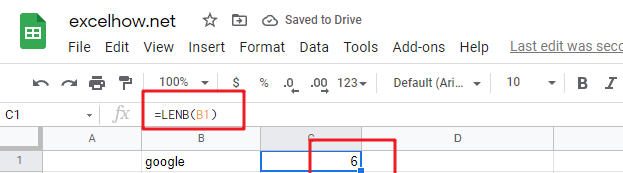
#2 To get the Length of the text string in B2 Cell, just using formula:
=LENB(B2)
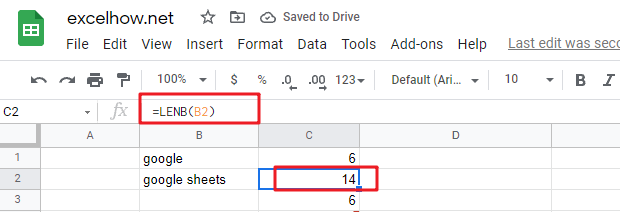
#3 Using LENB function to count the number of bytes in a text string:
=LENB(“google”) //it returns 6
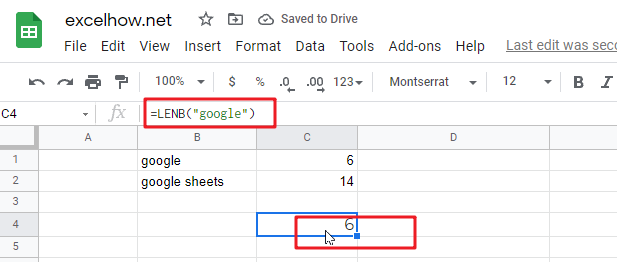
#4 count the number of bytes in a text string in which contain a space character:
=LENB(“google “) //it returns 9
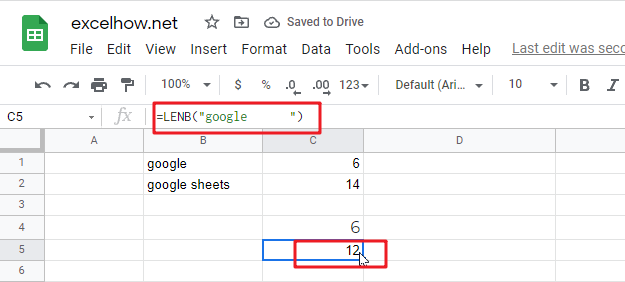
The LENB function can be used with the LEFT function and FIND function to extract a substring text to the left of a given text string .
Related Functions
- Google Sheets FIND Function
The Google Sheets FIND function returns the position of the first text string (sub string) within another text string.The syntax of the FIND function is as below:= FIND(find_text, within_text,[start_num]) … - Google Sheets LEFT Function
returns a substring (a specified number of the characters) from a text string, starting from the leftmost character. The syntax of the LEFT function is as below:= LEFT(text,[num_chars]) …