This post will guide you how to use Google Sheets MAX function with syntax and examples in Google Spreadsheet.
Table of Contents
Description
The Google Sheets MAX function returns the largest numeric value from the numbers that you provided. Or returns the largest value in the array.
The MAX function is a build-in function in Google Sheets and it is categorized as a Statistical Function.
Syntax
The syntax of the MAX function is as below:
= MAX(num1,[num2,…numn])
Where the MAX function arguments are:
- num1 -This is a required argument. A number, or a reference to a number or a range that contains numeric values
- Num2,…Numn – This is an optional argument. A number, or a reference to a number or a range that contains numeric values
Note:
- The num1 arguments can be numbers, arrays, defined names or references that contain numeric values.
- IF the arguments contains non numeric value, it returns 0.
- The value returned by the MAX function is still a numeric value.
- If the argument is an array or reference, only numbers in that array are used. Empty string, logical values or text of numbers are ignored.
Google Sheets MAX Function Examples
The below examples will show you how to use Google Sheets MAX Function to get the largest value form the numbers in a range.
#1 To get the largest value from a range B1:B4, just using the following Google Sheets formula:
=MAX(B1:B4)
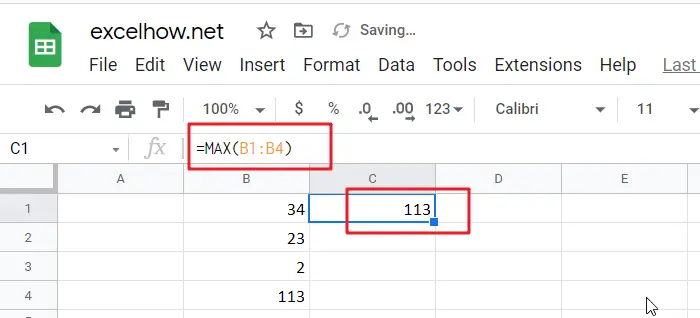
See Also: