This post will guide you how to use Google Sheets MIDB function with syntax and examples.
Table of Contents
1. Google Sheets MIDB Function Description
The Google Sheets MIDB function returns a substring (a specified number of bytes) starting from the middle of a text string and up to a specified number of bytes.
The MIDB function can be used to extract a given bytes of characters from the middle of a text string in google sheets. It returns a substring from a text string at the position that you specify.
The MIDB function is a build-in function in Google Sheets and it is categorized as a Text Function.
2. Google Sheets MIDB Function Syntax
The syntax of the MIDB function is as below:
= MIDB (text, start_num, length_bytes)Where the MIDB function arguments are:
- text -This is a required argument. The text string that you want to extract substring from.
- start_num-This is a required argument. The position of the first character that you want to extract in text string. The index from the left of text string from which to begin extracting. And the first character in text string is the index 1.
- length_bytes-This is a required argument. The number of the bytes that you want to extract from a text string.
Note:
- If
start_num - If
start_numis less than 1, the MIDB function will return the #VALUE! Error value. - If
Length_bytesisnegative, MIDB will return the #VALUE! Error value. - If you want to extract a substring from start_num to the end of text string, and you can use the LEN function to calculate the length of the text string, you should not specify a large number to
length_bytesargument for this case. - If you want to extract a substring beginning with a particular character, and you should use the SEARCH function to get the index of that character in text string.
Length_bytesmust be greater than or equal to 0.Start_nummust be greater than or equal to 1.- If text string has only single bytes characters and the MIDB function returns the same value as MID function.
3. Google Sheets MIDB Function Examples
The below examples will show you how to use google sheets MIDB Text function to extract a substring from a text string.
#1 To extract 10 bytes of substring from the text string in B1, starting at the 5th character, just using the following formula:
=MIDB(B1,5,10) //it returns “le sheets”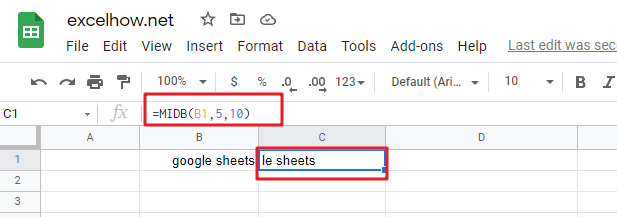
#2 If num_chars value is greater than the length of remaining bytes, and the MID function will return all remining characters:
=MIDB("google",3,200) //it returns “ogle”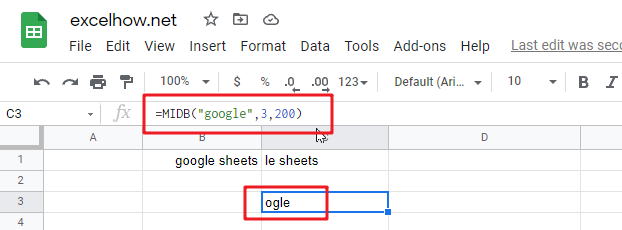
#3 if text value is a number, and the returned value is also a text by MID function:
=MIDB(1234,2,2) //it returns “23”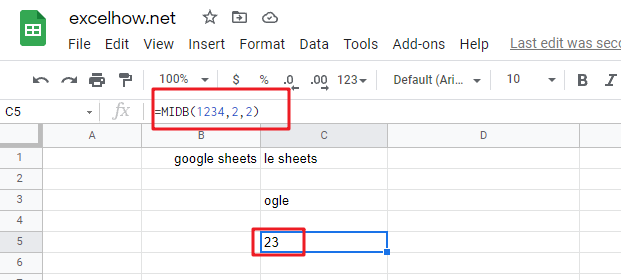
Note:
You can use the LEFTB function to extract substring from the left side of a text string in Google Sheets. And you can also use another function called RIGHTB function to extract a substring starting from the right side of the text string. And if you wish to extract a substring starting from the middle position of text string, you can use the MIDB function in google sheets.
4. Related Functions
- Google Sheets LEFT Function
The Google Sheets LEFT function returns a substring (a specified number of the characters) from a text string, starting from the leftmost character.The syntax of the LEFT function is as below:= LEFT(text,[num_chars])… - Google Sheets LEN Function
The Google Sheets LEN function returns the length of a text string (the number of characters in a text string).The syntax of the LEN function is as below:= LEN(text)…