This post will guide you how to use Google Sheets MOD function with syntax and examples in Google Spreadsheets.
Table of Contents
Description
The Google Sheets MOD function returns the remainder of two numbers after division. So you can use the MOD function to get the remainder after a number is divided by a divisor in Google Sheets. And the returned result will have the same sign as divisor.
The MOD function is a build-in function in Google Sheets and it is categorized as a Math and Trigonometry Function.
Syntax
The syntax of the MOD function is as below:
=MOD (number, divisor)
Where the MOD function arguments are:
number– This is a required argument.The number that you want to get the remainder.divisor– This is a required argument. The number that you want to divide number.
Note:
- If the divisor is 0, then the MOD function will return the #DIV/0! Error.
- The MOD function returns a result in the same sign as the divisor.
Google Sheets MOD Function Examples
The below examples will show you how to use Google Sheets MOD Function to get the remainder after number is divided by divisor.
1# to get the remainder of 6/5, enter the following formula in Cell B1.
=MOD(6,5)
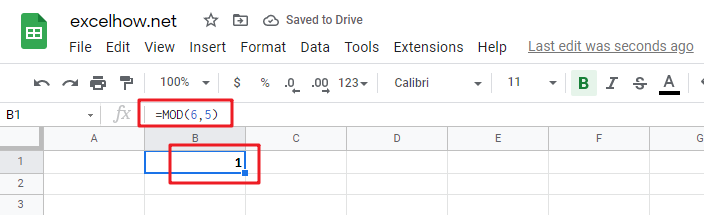
2# 1# to get the remainder of -6/5, enter the following formula in Cell B1.
=MOD(-6,5)
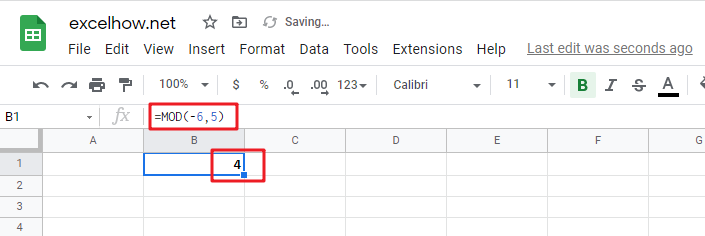
See Also: Add Hours to Time in Google Sheets