This post will guide you how to use Google Sheets PI function with syntax and examples in Google Spreadsheets.
Table of Contents
Description
The Google Sheets PI function returns the value of mathematical constant PI. The returned value is 3.14159265358979 and ti will accurate to 15 digits.
The PI function is a build-in function in Google Spreadsheets and it is categorized as a Math and Trigonometry Function.
Syntax
The syntax of the PI function is as below:
=PI()
The PI function has no any arguments.
Google Sheets PI Function Examples
The below examples will show you how to use Google Sheets PI Function to return the value of PI.
1# get the value of PI, enter the following formula in Cell B1.
=PI()
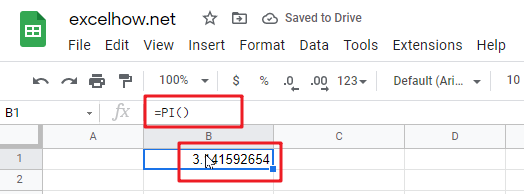
2# get the value of PI divided by 2, enter the following formula in Cell B2.
=PI()/2
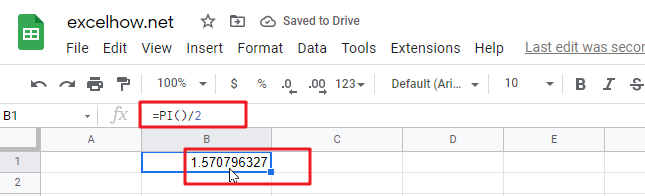
See Also: Calculate the Area in Google Sheets