This post will guide you how to use Google Sheets POWER function with syntax and examples in Google Spreadsheets.
Table of Contents
Description
The Google Sheets POWER function returns the result of a number raised to a given power. So you can use the POWER function to calculate a given number raised to a supplied power in Google Sheets.
The POWER function is a build-in function in google spreadsheets and it is categorized as a Math and Trigonometry Function.
Syntax
The syntax of the POWER function is as below:
= POWER (number,power)
Where the POWER function arguments are:
number–This is a required argument. The base number that you want to raise to a powerPower– This is a required argument. The exponent to which the base number is raised.
Note:
- The “^” operator can be used instead of POWER to indicate to what power the base number is to be raised.
Google Sheets POWER Function Examples
The below examples will show you how to use Google Sheets POWER Function to calculate the result of a number raised to a power.
1# get the result of 5 squared, enter the following formula in Cell B1.
=POWER(5,2)
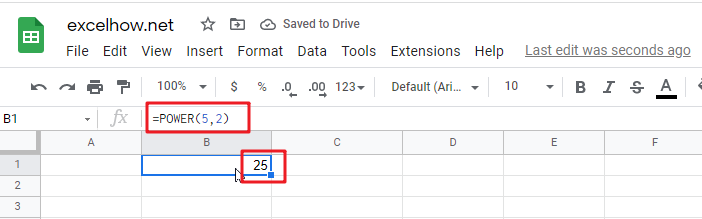
2# get the result of number 45 raised to the power of 4.5, enter the following formula in Cell B2.
=POWER(45,4.5)
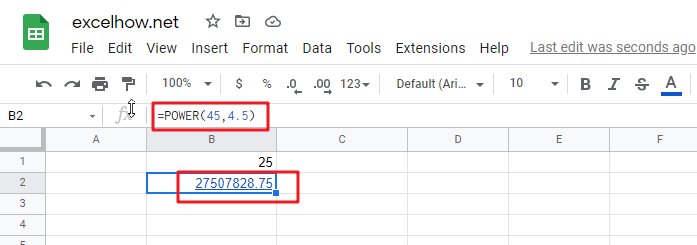
3# get the result of number 23 raised to the power of 4/3, enter the following formula in Cell B3.
=POWER(23,4/3)
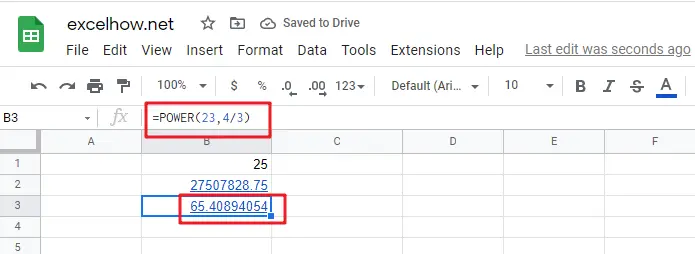
See Also: Calculate the Area in Google Sheets