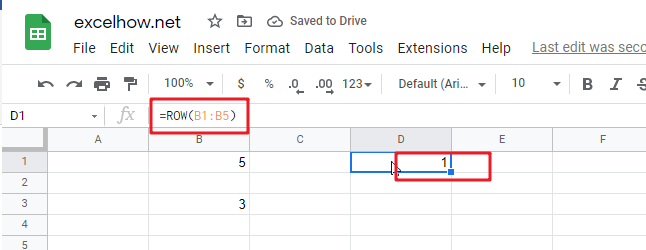This post will guide you how to use Google Sheets ROW function with syntax and examples.
Table of Contents
Description
The Google Sheets ROW function returns the row number of a cell reference.
The ROW function can be used return the row number of a specified cell in google sheets. The purpose of this function is to get the row number of a reference and It’s returned value is a number representing the row.
The ROW function is a build-in function in Google Sheets and it is categorized as a LOOKUP function.
Syntax
The syntax of the ROW function is as below:
= ROW ([reference])
Where the ROW function argument is:
- Reference – This is an Optional argument. the cell or range of cells reference that you want to get the row number.
Note:
- If the reference is omitted, the ROW function will return the row number of the current cell.
- Reference can be a single cell address or a range of cells.
- Reference can not include multiple cell references.
- If you want to get column number, you can use the COLUMN function.
- If you want to count rows, you can use the ROWS function.
Google Sheets ROW Function Examples
The below examples will show you how to use google sheets ROW Function to return the row number of a cell reference.
#1 To get the row number of “B5” cell in B1 Cell, just using the following ROW formula:
=ROW(B5)
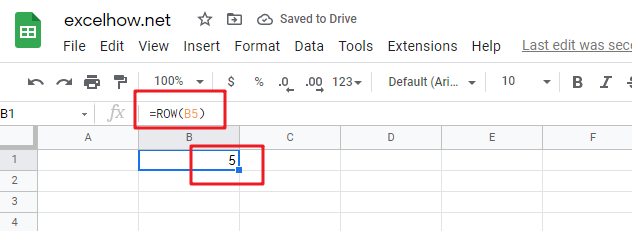
#2 To get the row number of the current cell, just using below formula:
=ROW()
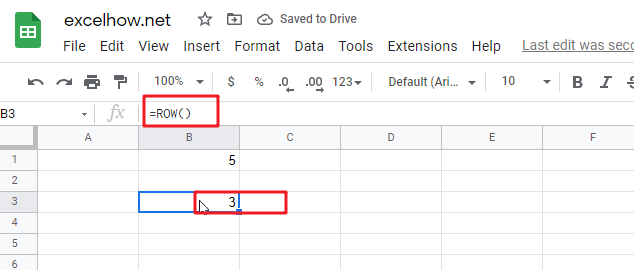
#3 get the first row number of range in excel
You can get the first row number in a range with an formula based on the ROW function as follows:
=ROW(Range) =MIN(ROW(Range))
The ROW function will only display the first row number.