This post will guide you how to use Google Sheets SUBTOTAL function with syntax and examples in Google Spreadsheet.
Table of Contents
Description
The Google Sheets SUBTOTAL function returns the subtotal of the numbers in a list or database.
The SUBTOTAL function is a build-in function in Google Sheets and it is categorized as a Math and Trigonometry Function.
Syntax
The syntax of the SUBTOTAL function is as below:
= SUBTOTAL(function_num, ref1, [ref2])
Where the SUBTOTAL function argument is:
- Function_num – This is a required argument. It can be set as 1-11 or 101-111 for the subtotal. 1-11 that includes hidden rows and 101-111 excludes hidden rows.
| Function_num (includes hidden values) |
Function_num (ignores hidden values) |
Function |
| 1 | 101 | AVERAGE |
| 2 | 102 | COUNT |
| 3 | 103 | COUNTA |
| 4 | 104 | MAX |
| 5 | 105 | MIN |
| 6 | 106 | PRODUCT |
| 7 | 107 | STDEV |
| 8 | 108 | STDEVP |
| 9 | 109 | SUM |
| 10 | 110 | VAR |
| 11 | 111 | VARP |
Ref1– This is a required argument. The first named range or reference that you want to subtotal.
Google Sheets SUBTOTAL Function Example
the below examples will show you how to use Google Sheets SUBTOTAL function to return the subtotal of the numbers in a list.
#1 =SUBTOTAL(103,B:B)
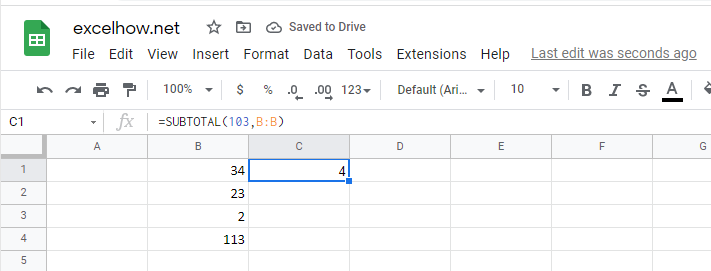
Note: the above formula will call COUNTA function to count the number of cells(B:B) that contain numbers. It will return value 5.
#2 =SUBTOTAL(109,B:B)
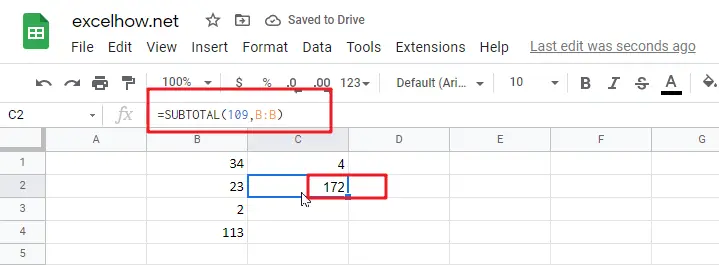
Note: the above Google Sheets formula will call SUM function to add all numbers in range cell B:B, so it will return value: 160.
See Also:
Calculate The Average Of The Last 3, 5, Or N Numeric Values In Google Sheets