This post will guide you how to use Google Sheets SUMPRODUCT function with syntax and examples in Google Spreadsheets.
Table of Contents
Description
The Google Sheets SUMPRODUCT function multiplies corresponding components in the given one or more arrays or ranges, and returns the sum of those products. And it returns a numeric value.
The SUMPRODUCT function is a build-in function in Google Spreadsheets and it is categorized as a Array Function.
Syntax
The syntax of the SUMPRODUCT function is as below:
= SUMPRODUCT (array1,[array2],…)
Where the SUMPRODUCT function arguments are:
array1-This is a required argument. The first array or range that you want to multiply and then add.[array2],…– This is an optional argument. The second array or range that you want to multiply and then add.
Note:
- The array arguments must have the same dimensions, or it will return the #VALUE! Error.
- The SUMPRODUCT treats non-numeric items in the arrays as zeros.
Google Sheets SUMPRODUCT Function Example
The below examples will show you how to use Google Sheets SUMPRODUCT Function to return the sum of products.
#1 To get the total amount of all products in the range B1:B5, just using the following Google Sheets formula:
=SUMPRODUCT(C2:C5,D2:D5)
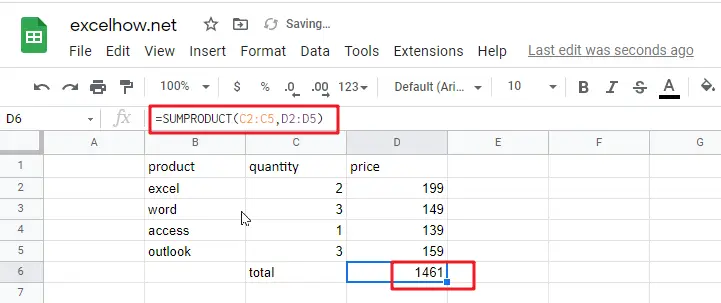
2# The arrays or ranges must have the same dimensions, otherwise returns the #VALUE error. See the below picture:
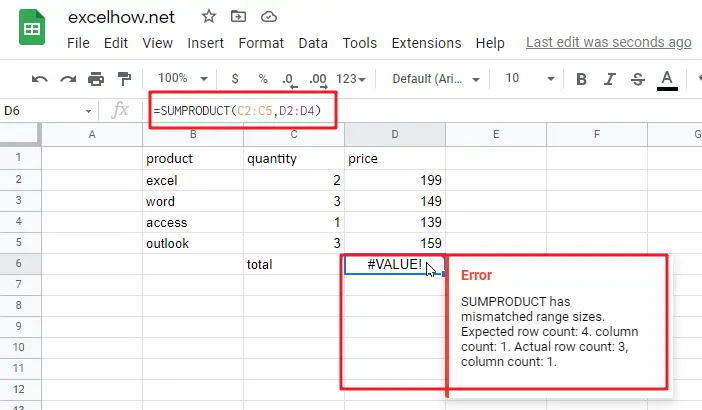
3# non-numeric items in the arrays or ranges are treated as zeros.
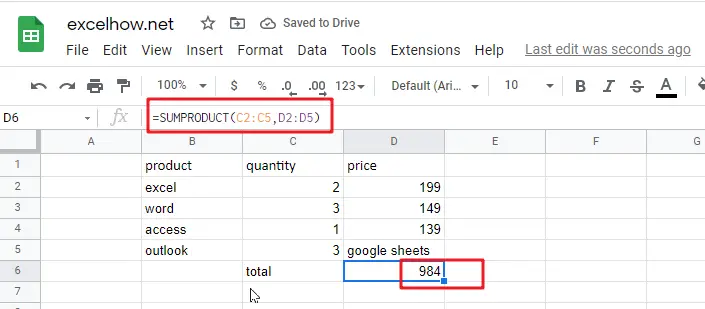
See Also: sort dates in chronological order in google sheets