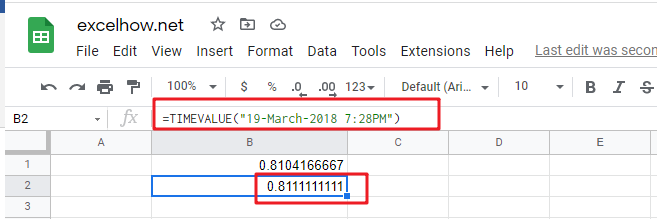This post will guide you how to use Google Sheets TIMEVALUE function with syntax and examples.
Table of Contents
Description
The Google Sheets TIMEVALUE returns the decimal number of the time represented by a text string. It will convert a time represented by a text string into a time value. and the returned value is range from 0 to 0.99988, it indicated the times from 0:00:00 to 23:59:59.
For example, when you fed the text string “7:13 PM” into TIMEVALUE function, and it returns 0.80069. the returned value is a numeric value and this value can be used to manipulate with another formulas.
The TIMEVALUE function can be used to get the fraction of a 24-hour day the time represents. The purpose of this function is to get a valid time from a text string and its returned values is a valid time as a decimal number.
The TIMEVALUE function is a build-in function in Google Sheets and it is categorized as a Date function.
Syntax
The syntax of the TIMEVALUE function is as below:
=TIMEVALUE (time_text)
Where the TIMEVALUE function arguments is:
- time_text -This is a required argument. A text string that represents a time, within the text string, the hours, minutes and seconds components should be separated by colon characters.
Note:
- the date information in text string will be ignored.
- if the time_text is not a valid time in a text format , it will return #VALUE! error.
Google Sheets TIMEVALUE Function Examples
The below examples will show you how to use Google sheets TIMEVALUE Function to convert a text string that representing a time in Excel.
1# get decimal part of a day, with only the time portion specified, enter the following formula in Cell B1.
=TIMEVALUE("7:27 PM")
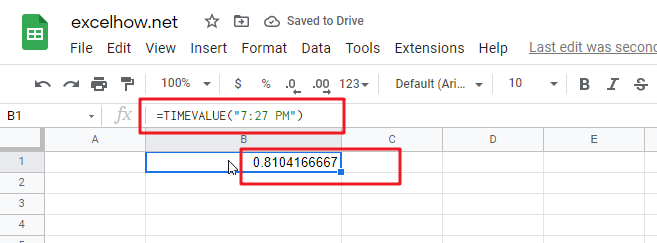
2# get decimal part of a day, with date and time specified, enter the following formula in Cell B3.
=TIMEVALUE("19-March-2018 7:28PM")