This post will guide you how to use Google Sheets VALUE function with syntax and examples.
Table of Contents
Description
The Google Sheets VALUE function converts a text string that represents a number to a numeric value.
The VALUE function can be used to converts a text string in the date, time or number formats into a numeric value in google sheet. The purpose of this function is to convert text to a number and its returned values is a numeric value.
The VALUE function is a build-in function in Google Sheets and it is categorized as a Text Function.
Syntax
The syntax of the VALUE function is as below:
= VALUE (text)
Where the VALUE function argument is:
- Text -This is a required argument. The text string that you want to convert it to a number.
Note:
- Text can be in any of the constant number, date, or time formats. And if text is not a number, the VALUE function will return #VALUE! Error.
- If the VALUE function is not able to convert a text value to a numeric result, it returns a #VALUE! Error message.
- VALUE function is provided for compatibility with other spreadsheet applications.
Google Sheets VALUE Function Examples
The below examples will show you how to use google sheets VALUE function to convert string to a number.
#1 To convert a text in B3 cell to a number, just using formula:
= VALUE(B3)
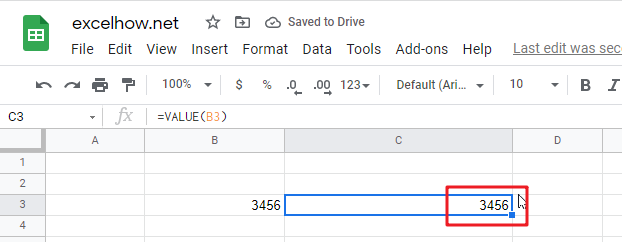
#2 to convert a text string that is not a recognized format (number, date, time format) into a numeric value, using the below formula:
=VALUE(B5)
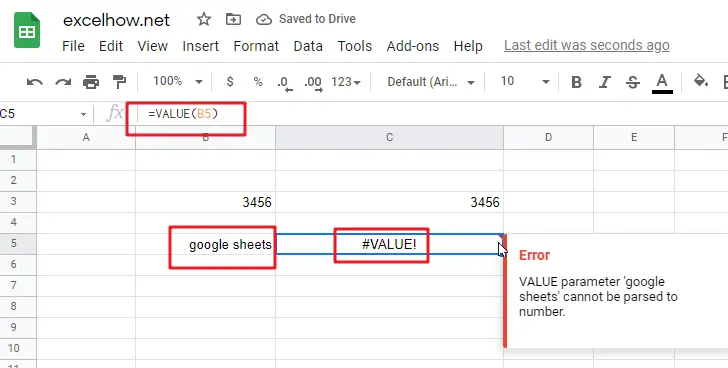
You will see that the #VALUE! Error will be returned by the VALUE function. Because the text is not a number.