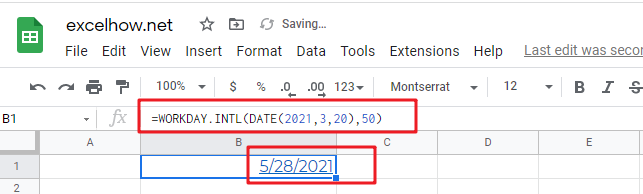This post will guide you how to use Google Sheets WORKDAY.INTL function with syntax and examples.
Table of Contents
Description
The Google Sheets WORKDAY.INTL function returns the serial number of the date before or after a specified number of workdays. And this function allows you to exclude weekends and holidays as non-working days. You can use the WORKDAY.INTL function to calculate working days excluding weekdays and holidays.
The WORKDAY.INTL function can be used to calculate the date after a specified number of workdays excluding specified weekend days and in google sheets. The purpose of this function is to get date n working days in future or past.
The WORKDAY.INTL function is a build-in function in Google Sheets and it is categorized as a Date function.
Syntax
The syntax of the WORKDAY.INTL function is as below:
= WORKDAY.INTL (start_date, days, [weekend], [holidays])
Where the WORKDAY.INTL function arguments is:
- Start_date –This is a required argument. The starting date from which you want to count the number of working days. The date should be typed as a valid Excel time a serial date.
- days – This is a required argument. The number of working days that you want to add. A positive value for days yields a future date; a negative value yields a past date.
- Weekend – This is an optional argument. Determine which days of the week that are weekend days and are not considered working days. Weekend is a weekend number and it can be one of the following numbers.
| weekend-number | Weekend days |
| 1 or omitted | Saturday, Sunday |
| 2 | Sunday, Monday |
| 3 | Monday, Tuesday |
| 4 | Tuesday, Wednesday |
| 5 | Wednesday, Thursday |
| 6 | Thursday, Friday |
| 7 | Friday, Saturday |
| 11 | Sunday only |
| 12 | Monday only |
| 13 | Tuesday only |
| 14 | Wednesday only |
| 15 | Thursday only |
| 16 | Friday only |
| 17 | Saturday only |
- holidays – This is an optional argument. The list of holidays that you want to exclude from the working days. It can be a range of cells that contain the holiday dates or it can be a list of serial numbers that represent the holiday dates.
Note:
- If any argument is not a valid date, a #VALUE! Error is returned.
- If start date value plus days is an invalid date, the WORKDAY function returns #NUM! Error.
- A serial date is how the google sheets stores dates and it represents the number of days since 1900-01-01, so the January 1, 1900 date is serial number 1 by default.
- If days value is not an integer number, it will be truncated.
- If a weekend string is of invalid length or contains invalid characters, WORKDAY.INTL returns the #VALUE! Error value.
Google Sheets WORKDAY.INTL Function Examples
The below examples will show you how to use google sheets WORKDAY.INTL Function to return the working days from the start date.
1# get the date 50 WORKDAY.INTLs from the starting date “3/20/2021”, enter the following formula in Cell B1.
=WORKDAY.INTL(DATE(2021,3,20),50)