When entering a column of numbers with decimal point, these numbers are aligned right or left by default setting, anyway, they are not aligned by decimal point. If we want to make these numbers aligned by decimal point to make them neatly, we can via Format Cells to customize type of number, then these numbers will be aligned by decimal point properly, this article will show you the details step by step.
Precondition:
First, we need to create a list of numbers. Make sure that all numbers contain decimal point.
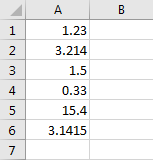
You can see that above numbers are aligned right by default. In excel Home->Alignment group, you can align text right, left or center, but you cannot align numbers by decimal point.
Align Numbers in A Column by Decimal Point in Excel
Step 1: Select the list of numbers, then right click to load menu. Click Format Cells on menu.
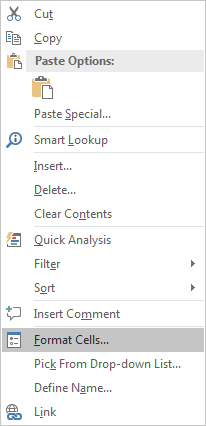
Step 2: On Format Cells, under Number tab, click Custom.
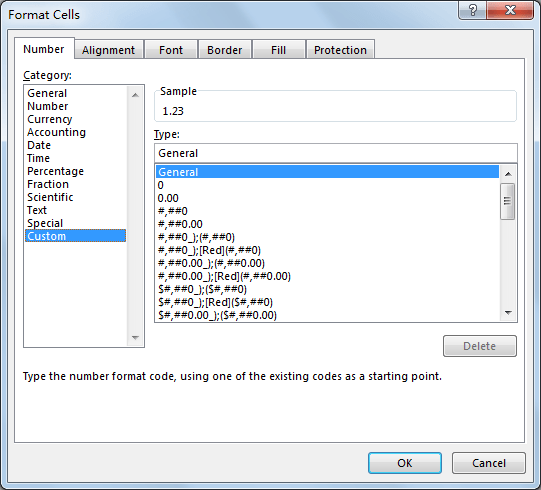
Step 3: Under Type enter 0.????. Then click OK.
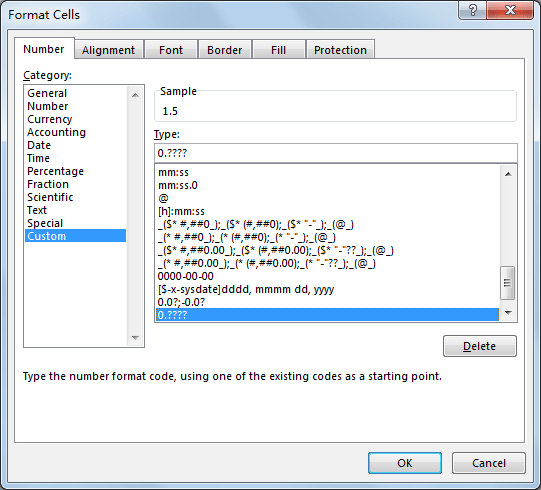
Step 4: Verify that numbers are aligned by decimal point properly.
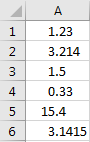
Comments:
- ‘?’ in ‘0.????’ represents the decimal digit, if you have numbers like 0.23 with only two digits after decimal point, you can enter 0.?? Instead of 0.????. You can enter only one ? or multiple ? per your demands.
- If you want to align numbers by decimal point, but keep only two decimal digits, you can also enter ‘0.??‘ under Type.
- You can also enter other type here to align numbers by decimal point. For example, “_-???0.0??;-???0.0??;” or “0.0?;-0.0?”.