Sometimes we may want to enter a sequence of days in excel for some purpose, and we can press Ctrl+; to insert current date into cell, and then drag the cell down to attach following days into other cells, then we can get a list of days.
But for some special requirement, we just want to fill weekdays or weekends into a list, for example if weekdays exist in the list, weekends are excluded. So, we need to find a way to only insert weekdays or weekends simply. In this article, we will show you the ways to fill days into list per your requirement properly, we provide two ways to fill weekdays or weekends, by Auto Fill function or the formula.
Table of Contents
1: Auto Fill Weekdays in Excel
Step1: Launch excel open a new worksheet, enter the start date into any cell, if you want to fill only weekdays into the list, please enter a weekday, then drag it down to the next cells till we get the end date in date list. For example, we want to fill weekdays from 9/1/2020 to 9/15/2020, then enter 9/1/2020 in any cell, then drag it down to auto fill days till we get 9/15/2020.
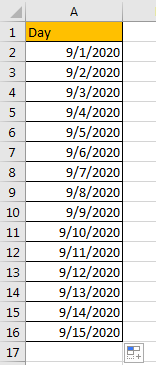
Step2: You may notice that when we dragging the cell down to apply formula to other cells, Auto Fill Options icon is displayed and attached to the last cell. Click on Auto Fill Options icon to load all options. Verify that ‘Fill Weekdays’ option is included.
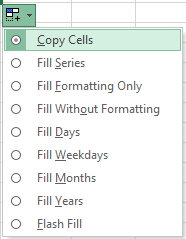
Step3: Check on ‘Fill Weekdays’ option, verify that days are updated from previous 9/1/2020 to 9/21/2020 automatically, that’s because weekends are removed from the list and weekdays are filled instead.
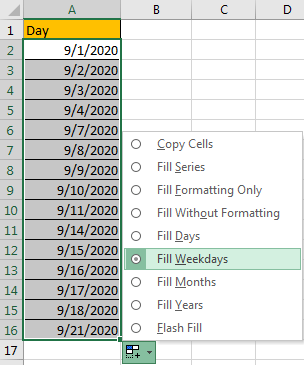
Step4: If you want to keep the end date as 9/15/2020 in your list, just remove the extra days from the list. Now date list with only weekdays is created properly.
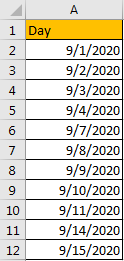
2: Auto Fill Weekends by Formula in Excel
You can see that there is no fill weekends option in Auto Fill Options list. So, we need to find another way to fill weekends only. Actually, you can through below formula to fill weekends properly.
Step1: Launch excel open a new worksheet, enter the formula into any cell.:
=TEXT("09/05/2020"+INT(ROW(A1)/2)+(CEILING(ROW(A1)/2,1)-1)*6,"mm/dd/yyyy") As you want to fill only weekends into the list, please enter a weekend date into the formula, in this sample we enter 09/05/2020 as start date, you can also change date format ‘mm/dd/yyyy’ to another format.

Step2: Then drag it down to the next cells to apply the formula. Till we get the end date in date list. For example, we want to fill all weekends in September, drag it down till weekend date from October occurs.
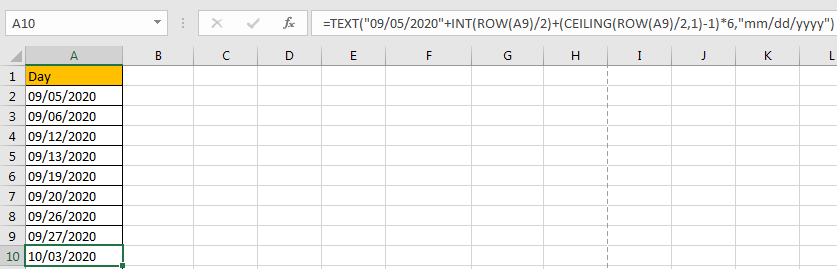
Step3: Just remove the date from October, then weekends from September are listed.
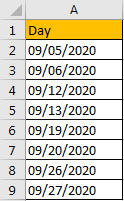
3. Video: Auto Fill Weekdays or Weekends
In the video tutorial, we’ll guide you through the steps to auto-fill weekdays using Excel’s Autofill feature and harness the magic of Excel formulas to auto-fill weekends in Excel.
4. Related Functions
- Excel ROW function
The Excel ROW function returns the row number of a cell reference.The ROW function is a build-in function in Microsoft Excel and it is categorized as a Lookup and Reference Function.The syntax of the ROW function is as below:= ROW ([reference])…. - Excel INT function
The Excel INT function returns the integer portion of a given number. And it will rounds a given number down to the nearest integer.The syntax of the INT function is as below:= INT (number)… - Excel Text function
The Excel TEXT function converts a numeric value into text string with a specified format. The TEXT function is a build-in function in Microsoft Excel and it is categorized as a Text Function. The syntax of the TEXT function is as below: = TEXT (value, Format code)… - Excel Ceiling function
The Excel CEILING function returns a given number rounded up to the nearest multiple of a given number of significance.The syntax of the CEILING function is as below:= CEILING (number, significance)