This post will guide you how to automatically update cell with current timestamp when another cell is changed in Excel. How do I insert date and time in adjacent cell automatically when changing cell values in Excel.
Table of Contents
1. Insert Date and Time Automatically When Cell Changes
Assuming that you have a list of data in range B1:B6, and when a cell changes I would like the cell in the adjacent cell in the next column to record the date and time of this change. Once another cell is changed, and the timestamp in the adjacent cell should also be changed automatically. How to do it. You can use an Excel VBA macro to achieve the result. Here are the steps:
#1 right click on the current worksheet tab, and select View Code from the popup menu list. And the Microsoft Visual Basic for Applications window will appear.
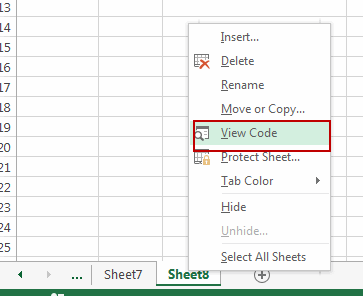
#2 paste the below VBA code into the code window. Then clicking “Save” button.
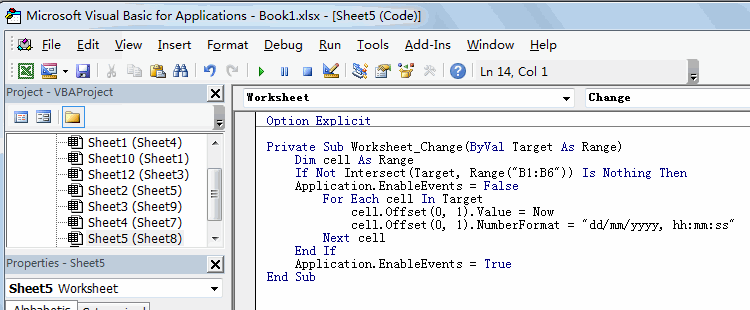
Option Explicit
Private Sub Worksheet_Change(ByVal Target As Range)
Dim cell As Range
If Not Intersect(Target, Range("B1:B6")) Is Nothing Then
Application.EnableEvents = False
For Each cell In Target
cell.Offset(0, 1).Value = Now
cell.Offset(0, 1).NumberFormat = "dd/mm/yyyy, hh:mm:ss"
Next cell
End If
Application.EnableEvents = True
End Sub#3 you can try to change cells in range B1:B6, and you should notice the timestamp should be inserted into the adjacent cell.
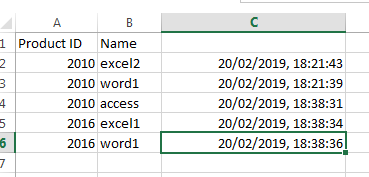
Note: you need to modify the range B1:B6 as you need.
2. Video: Automatically Update Current Timestamp When another Cell Is Changed
This Excel video tutorial will show you how to use VBA to record the date and time whenever a change is made to a specific cell range.
Leave a Reply
You must be logged in to post a comment.