This post will guide you how to calculate an expiration in the future in Excel. How do I calculate expiration dates with a formula in Excel.
Table of Contents
1. Calculate Expiration Dates
Assuming that you have a list of data in range B1:B2, in which contain date values, and you want to calculate the expiration date based on those date. How to accomplish it.
If you want to calculate an expiration in the 30 days, you can use the below formula:
=B1 + 30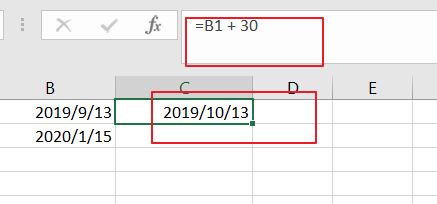
If you want to calculate an expiration in the two months, you can use the below formula based on the EDATE function, like this:
= EDATE(B1,2)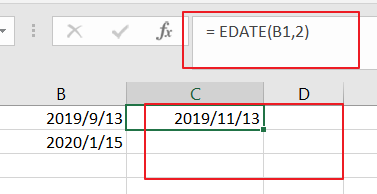
If you want to calculate an expiration in the one year, you can use the following formula, like this:
=EDATE(B1,12)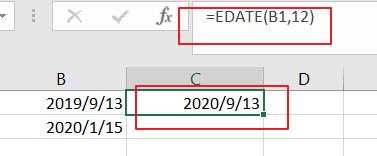
Dates values are serial numbers in Excel, and it based on the year 1900, and the serial number of January 1, 1900 is the number 1. If you want to calculate a date n days in the future, you can add days directly. and If you want to calculate by months, and you can use the EDATE function, and it will return the same date n months in the future.
2. Video: Calculate Expiration Dates
This video will demonstrate three key techniques: calculating an expiration within 30 days, forecasting an expiration in two months, and planning for an expiration one year from now.
Leave a Reply
You must be logged in to post a comment.